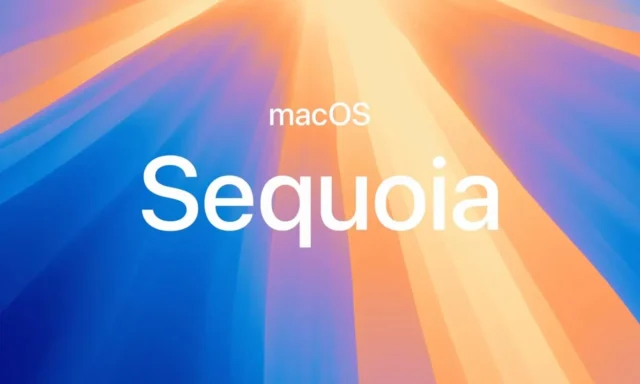
With the unveiling of macOS 15 Sequoia at Apple’s WWDC 2024, many users are eager to try out the new features offered in the developer beta. Here’s how you can install the macOS Sequoia Developer Beta on your Mac.
Pre-Installation Checklist
Before proceeding with the installation, ensure your Mac model is compatible with macOS Sequoia. Supported models include Macs from 2019 onwards such as the 2019 iMac, 2020 MacBook Air, and later models. It’s crucial to back up all important data as beta installations can sometimes lead to data loss or system instability.
Steps to Install macOS Sequoia Developer Beta
- Join the Apple Developer Program
- To download macOS Sequoia Developer Beta, you must be a registered Apple developer. This can be done through Apple’s developer website with an annual fee of $99, which also gives you access to other beta software and app publication on the App Store.
- Download the Beta
- After registering, open the System Settings app on your Mac, navigate to General > Software Update, and then click the ‘i’ icon next to Beta Updates. From the dropdown menu, select macOS Developer Beta.
- Install the Beta
- Once selected, the update will prompt you to install it. Click ‘Upgrade Now’ to begin the download and installation process. Ensure your device remains connected to power throughout the installation.
Post-Installation Tips
After installation, you might encounter some bugs or performance issues, which are common in early beta stages. It’s advisable to use the Feedback Assistant app to report any issues to Apple, helping them to refine the OS before its final release.
Installing macOS Sequoia Developer Beta allows users to experience the latest updates ahead of the public release. However, it’s recommended to proceed with caution and install the beta version on a secondary device rather than your primary machine.


















