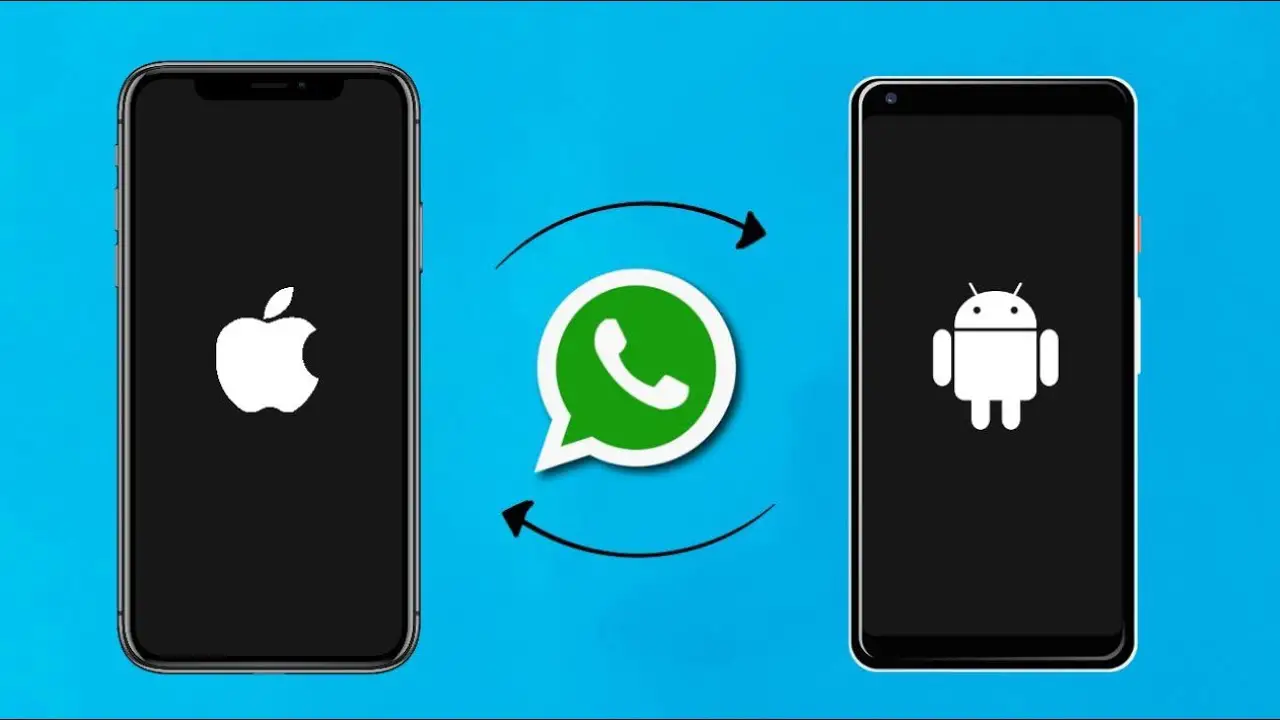
Transitioning from Android to iPhone and concerned about your precious WhatsApp conversations? Relax, we’ve got you covered. Here’s a comprehensive, jargon-free guide to seamlessly transfer WhatsApp chats from Android to iPhone, ensuring no message gets left behind.
Essential Preparations
- Software Check: Ensure your Android device runs on Android OS 5 or higher, and your iPhone has iOS 15.5 or above installed.
- Move to iOS: Download the ‘Move to iOS’ app from the Google Play Store on your Android phone.
- Power Up: Charge both your Android and iPhone devices to at least 60% battery, or keep them plugged in, as the transfer process can be lengthy, especially with large WhatsApp backups.
- Network Connectivity: Connect both devices to the same Wi-Fi network, or enable your iPhone’s personal hotspot for your Android phone to connect to.
Step-by-Step Transfer Process
- Fresh Start on iPhone: Begin by setting up your new iPhone. During the setup process, you’ll encounter the “Apps & Data” screen. Here, select the “Move Data from Android” option.
- Launch Move to iOS: On your Android device, open the “Move to iOS” app and tap “Continue.” Carefully read and agree to the terms and conditions.
- Code Connection: On your iPhone, a code will appear on the “Move from Android” screen. Enter this code into the “Move to iOS” app on your Android phone.
- Transfer Selection: A “Transfer Data” screen will appear on your Android phone. Select “WhatsApp” from the list of transferable data and tap “Start.”
- WhatsApp Preparation: WhatsApp will begin preparing your chat history for transfer. Once complete, you’ll be signed out of WhatsApp on your Android device.
- iPhone Setup Continuation: Tap “Next” on the “Move to iOS” app on your Android device. Let the transfer process complete; this might take a while depending on the size of your WhatsApp data.
- WhatsApp Installation: Once the transfer is finished, install WhatsApp from the App Store on your new iPhone.
- Verification and Restoration: Open WhatsApp on your iPhone and verify your phone number. You’ll then be prompted to restore your chat history. Tap “Start” to begin the restoration process.
- Chat Retrieval: After the restoration is complete, all your WhatsApp chats, including media, will be available on your new iPhone.
Additional Tips
- Patience is Key: The transfer process can be time-consuming, especially if you have a large amount of WhatsApp data. Avoid interrupting the process to ensure a successful transfer.
- Backup Verification: Before starting the transfer, it’s recommended to back up your WhatsApp chats on your Android device to Google Drive as an extra precaution.
- Data Limits: If you’re using cellular data for the transfer, be mindful of your data limits to avoid any additional charges.
With these clear guidelines, switching from Android to iPhone doesn’t mean bidding farewell to your WhatsApp history. Now, you can enjoy your new iPhone with all your cherished chats intact!


















