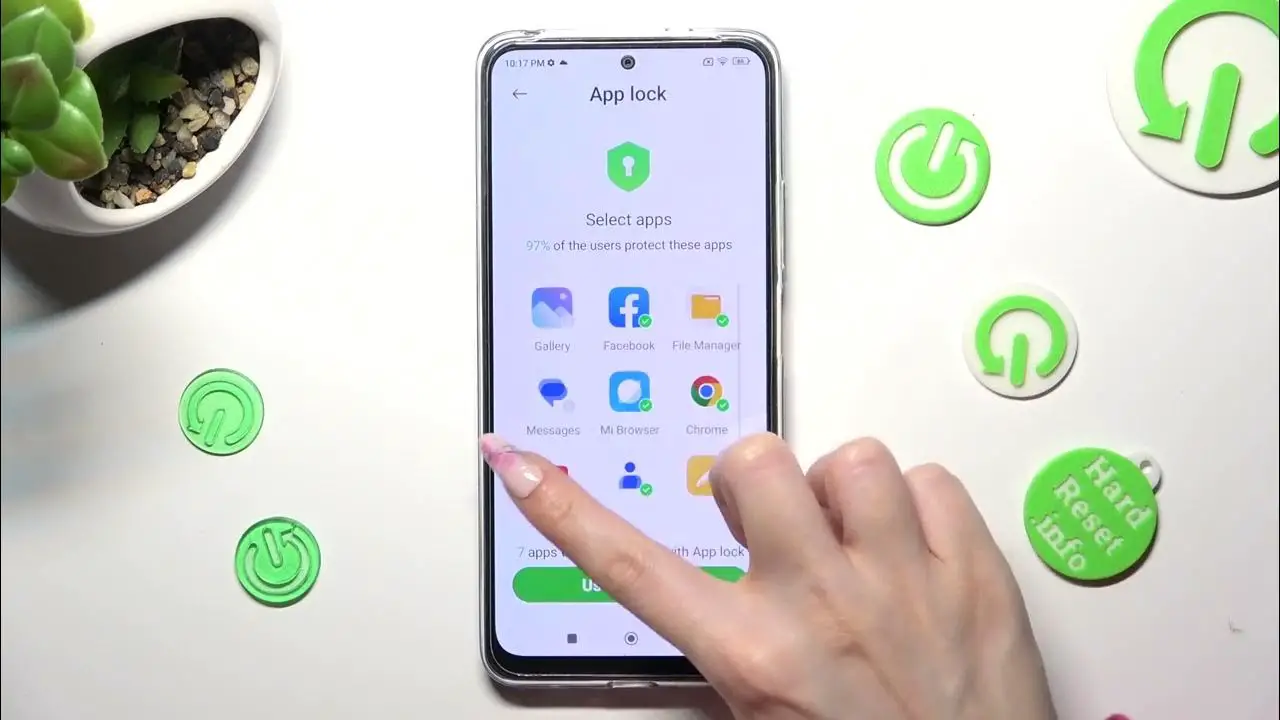
If you share your Redmi phone with others and want to keep certain apps private, Redmi’s HyperOS and MIUI offer built-in features to hide and lock your apps. This guide provides step-by-step instructions on how to use these features on various Redmi models, including the Redmi Note 9 series, Redmi Note 12, Redmi 12 5G, and Redmi Note 13.
Hiding Apps
- Open the Security app on your Redmi phone.
- If you don’t see the Hide apps option under “Common features,” scroll down and tap the Edit icon.
- Add the Hide apps option to the Common Features section.
- Tap the tick icon in the top right corner to save changes.
- On the main page of the Security app, select Hide apps.
- Choose the app(s) you want to hide.
- The selected apps will be hidden from the home screen and app drawer. You may still receive notifications from these apps.
- To access hidden apps without unhiding them, pinch out on the home screen.
Locking Apps
- Open the Security app.
- If you don’t see the App lock option under “Common features,” scroll down and tap the Edit icon.
- Add the App lock option to the Common Features section.
- Tap the tick icon to save changes.
- On the main page of the Security app, select Common Features.
- If this is your first time using App lock, turn on the feature. You can skip the Mi account sign-in for now.
- Create a pattern, PIN, or password. You can also set up fingerprint or face lock later.
- All locked apps will be visible in this section. You can also hide notifications from locked apps.
- When you open a locked app, you’ll be prompted to enter your password, PIN, or biometric data.
Unhiding and Unlocking Apps
Unhiding Apps
- Open the Security app.
- Go to Common features and select Hide apps.
- Disable the toggles for the apps you want to unhide.
- The unhidden apps will reappear in the app drawer.
Unlocking Apps
- Open the Security app.
- Go to Common features and select App lock.
- Disable the toggles for the apps you want to unlock. You’ll be asked for your password or PIN.
- Enter your password to permanently unlock the app. You can lock it again later if needed.


















