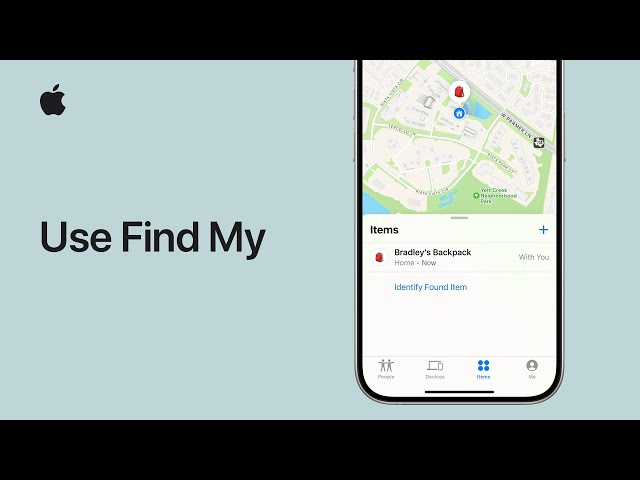
Losing your iPhone is one of the most stressful things that can happen to you. Whether misplaced at home, left in a public place, or stolen, the feeling of being disconnected from your phone is universal. Fortunately, Apple’s “Find My” feature is designed to help you locate your iPhone quickly and efficiently. In this blog post, we will guide you step-by-step on how to use Find My Phone in iPhone, so you will be prepared to locate your device whenever the need arises.
What is Find My iPhone?
Find My iPhone is a feature available for Apple device users to help locate their devices using GPS and iCloud. This is not only a way for you to find your misplaced or stolen iPhone but can also secure your data so that only you can access it. In this regard, it goes across all Apple devices. It integrates into the more extensive “Find My” ecosystem, which includes iPads, Macs, Apple Watches, and even AirTags.
Key Features of Find My iPhone:
- Locate Devices: Find the exact location of your iPhone on a map.
- Play Sound: Make your device emit a loud sound, even if it’s in silent mode.
- Mark as Lost: Lock your device remotely and display a message with your contact details.
- Erase iPhone: Erase all personal data to prevent unauthorized access.
How to Enable Find My iPhone
You should turn on Find My iPhone, a feature offered on your device before you use it. This is done through the following process.
- Open Settings: Tap the iPhone’s Settings app
- Tap Your Name: Top of the menu of settings for iPhone, tap on your name and you will find the settings for Apple ID.
- Tap Find My: From the Apple ID menu, select the “Find My” option.
- Turn On Find My iPhone: Toggle on the “Find My iPhone” feature. Additionally, enable “Find My Network” and “Send Last Location” for better functionality.
With these settings activated, your iPhone is ready to be located whenever needed.
How to Use Find My Phone in iPhone to Locate Your Device
If your iPhone is missing, follow these steps to locate it using the Find My app or iCloud:
Method 1: Using the Find My App
- Open the App: Use another Apple device (iPhone, iPad, or Mac) to open the Find My app.
- Sign In: Ensure you’re signed in with the same Apple ID associated with your lost iPhone.
- Select Your Device: In the app, tap on the “Devices” tab at the bottom and select your missing iPhone from the list.
- View Location: The app will show you the current or last known location of your iPhone on a map.
- Take Action: You can do any of the following: Play a sound to help locate your iPhone nearby. Mark as Lost to lock the phone and display a message.
- Erase the device if you think it is lost or stolen for good.
Method 2: Using iCloud.com
- Visit iCloud.com: Open any web browser and go to iCloud.com.
- Log In: Sign in with your Apple ID credentials.
- Open Find My iPhone: Tap the “Find iPhone” option from the left navigation bar.
- Pick your device: From the All Devices dropdown menu, tap the missing iPhone.
- Location of Your iPhone: Using a similar mechanism as the app you opened above, you can access the location of your iPhone on a map and decide whether to play a sound, mark it as lost, or erase it. What to Do if You Do Not Have Find My iPhone Enabled
- If you hadn’t turned on Find My iPhone before losing your device, you won’t be able to locate it. However, there are still a few things you can do:
- Contact Your Carrier: Let your carrier know that your device is missing, and they may help locate the device or shut it off from their network.
- Change Your Apple ID Password: Lock your iCloud account so no one else can access it by changing your password right away.
- Report to the Authorities: If your iPhone gets stolen, report it to your local police department.
- Monitor Activity: Be on the lookout for suspicious activity on your Apple ID and all associated accounts.
How to Keep Your iPhone Safe
- Prevention is the best medicine, and prevention in this case is excellent with Find My. But still, here are a few tips to keep your iPhone secure:
- Use a Strong Passcode: Activate a strong, distinctive passcode to prevent unauthorized access.
- Activate Face ID or Touch ID: That is biometric security protection.
- Back-Up Your Device: Periodically back up your iPhone data to iCloud or your computer. Be Vigilant of Your Surroundings: Do not leave your device unattended in public settings.
Conclusion
Learning the use of the Find My Phone feature on an iPhone can help minimize much stress and frustration caused by a lost phone. With this feature enabled, you will have peace of mind knowing that you can locate your iPhone if it gets lost. Remember, taking proactive measures such as turning on “Find My iPhone,” using a strong passcode, and regularly backing up your data are essential to protect your device and personal information. Whether your phone is misplaced or stolen, Find My iPhone ensures you’re never entirely disconnected from your digital world.


















