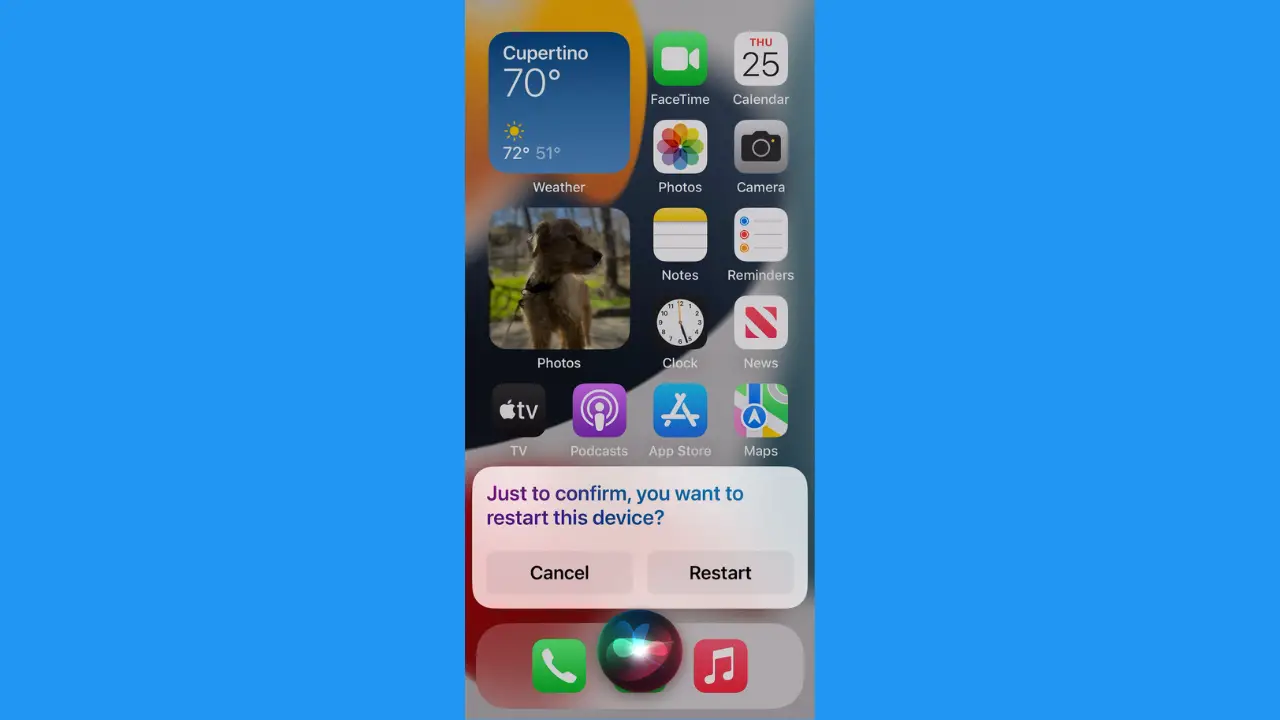
In today’s digital age, maintaining the privacy of your iPhone is crucial. With the constant threat of data breaches, hacking, and unauthorized access, securing your personal information has never been more important. Here are ten smart tips to help you avoid privacy disasters on your iPhone.
- Use a Strong Alphanumeric Passcode
A strong passcode is your first line of defense. While a four-digit PIN can be cracked in minutes, an alphanumeric passcode can significantly increase security. To set an alphanumeric passcode, go to Settings > Touch ID & Passcode (or Face ID & Passcode), select Change Passcode, then choose Passcode Options and select Custom Alphanumeric Code.
- Enable Two-Factor Authentication
Two-factor authentication (2FA) adds an extra layer of security by requiring a second form of verification in addition to your password. To enable 2FA, navigate to Settings > Your Apple ID > Password & Security, and turn on Two-Factor Authentication. This ensures that even if someone has your password, they cannot access your account without a second verification step.
- Disable Siri on the Lock Screen
While Siri can be convenient, it can also be a security risk. Hackers can potentially use Siri to access private data. To disable Siri on the lock screen, go to Settings > Touch ID & Passcode (or Face ID & Passcode), enter your passcode, and toggle off Siri under Allow Access When Locked.
- Manage Location Services
Location tracking can expose your whereabouts to apps and services. To control which apps have access to your location, go to Settings > Privacy > Location Services. Here, you can choose to allow apps to access your location only when you are using them or deny access altogether.
- Enable Find My iPhone
The Find My iPhone feature is invaluable if your device is lost or stolen. It allows you to track your phone and remotely erase its data. To activate this feature, go to Settings > Your Apple ID > Find My and enable Find My iPhone.
- Review App Permissions
Apps often request access to various features like your contacts, photos, and microphone. Regularly review these permissions by going to Settings > Privacy. Disable permissions for any apps that do not need access to certain features.
- Clear Browsing History
Regularly clearing your browsing history can help protect your privacy. To do this in Safari, go to Settings > Safari > Clear History and Website Data. You can also use private browsing mode to avoid saving your history.
- Disable Notification Previews
Notification previews on the lock screen can expose sensitive information. To disable them, go to Settings > Notifications > Show Previews and select When Unlocked or Never.
- Use Sign In with Apple
When signing into apps and websites, use Sign In with Apple. This feature allows you to log in without sharing your real email address, providing an additional layer of privacy. To use it, enable two-factor authentication and select Sign In with Apple at the login page of supported apps.
- Avoid Phishing Scams
Phishing scams are common and can trick you into giving away personal information. Be cautious with unsolicited emails and messages, and never click on suspicious links or download attachments from unknown sources. Always verify the sender’s identity before taking any action.
By following these tips, you can significantly enhance the security and privacy of your iPhone, protecting your personal information from potential threats.


















