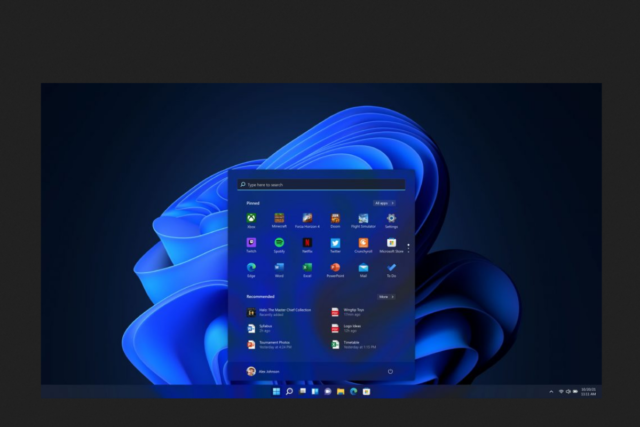
Are you a Windows Insider always eager to get your hands on the latest and greatest from Microsoft? Well, get ready for some exciting news! Microsoft just dropped the newest Insider Preview Build 22635.5160 into the Beta Channel, and it’s packed with features and refinements that could significantly enhance your Windows 11 experience. This isn’t just another routine update; it brings tangible improvements to core functionalities, making your daily interactions with your PC smoother and more intuitive. Let’s dive into what this build has in store for you.
One of the most noteworthy additions in this build is the introduction of a speech recap feature in Narrator. For individuals who rely on screen readers, this update is a game-changer. Imagine being able to easily access a history of the last 500 spoken items, follow along with a live transcription, and even copy what Narrator last said. This feature promises to make navigating and understanding content much easier for Narrator users. Microsoft understands the importance of accessibility, and this addition showcases their commitment to creating a more inclusive computing experience. The implementation is also quite thoughtful, with simple keyboard shortcuts like Narrator key + Alt + X to open the speech recap window. This thoughtful design ensures that users can quickly access this valuable tool without disrupting their workflow.
But the accessibility improvements don’t stop there. Microsoft has also brought back the beloved Win + C keyboard shortcut to launch Copilot on Windows. Many users have missed this intuitive shortcut, and its return will be welcomed with open arms. This provides a quick and easy way to access the power of AI-driven assistance right at your fingertips. What’s even better is that you can personalize your Copilot key and the Win + C experience through the existing settings under Personalization > Text input. This level of customization allows you to tailor the experience to your specific needs and preferences.
For those who prefer using their voice, the press to talk feature for Copilot on Windows gets a significant update. You can now initiate a conversation by simply pressing and holding the Copilot key for two seconds. On PCs without a dedicated Copilot key, holding Win + C for the same duration will do the trick. Ending the conversation is just as simple – just press the Esc key. This hands-free way of interacting with Copilot can be incredibly useful in various scenarios, allowing you to stay focused on your current task without having to type out your queries. This update is rolling out across Insider Channels via the Microsoft Store, signifying its importance in Microsoft’s vision for the future of Windows interaction. Developers can even integrate this press-to-talk trigger into their own apps that support the Copilot key, opening up exciting possibilities for third-party applications.
Sharing images just got a whole lot easier and more convenient. The Windows share window now features an “Edit” button that allows you to quickly edit and enhance local images before you send them off. This includes basic yet essential in-line editing capabilities like cropping, rotating, applying filters, and even adjusting light and color. Additionally, you can compress images to reduce their file size, making sharing faster and using less bandwidth. This is a feature that many users have likely wished for, as it eliminates the need to open a separate image editing application for quick tweaks before sharing. It supports a wide range of common image formats, ensuring compatibility with most of your photos and graphics.
Have you ever been slightly annoyed by the accent-colored backplates behind app icons pinned to your desktop? Well, Microsoft has listened! This build updates the logic for apps pinned to the desktop, so that packaged apps no longer display these accent-colored backplates. This change results in bigger and more visible icons, making it easier to quickly identify and launch your favorite applications. This might seem like a small detail, but it contributes to a cleaner and more visually appealing desktop environment. Keep in mind that if you already have app shortcuts on your desktop, you might need to create new ones for this change to take effect.
It’s important to remember that many of these exciting new features are being rolled out gradually using what Microsoft calls Controlled Feature Rollout (CFR) technology. This means that not every Insider in the Beta Channel will see these features immediately. Microsoft starts with a small subset of Insiders and gradually increases the rollout over time as they monitor feedback and ensure everything is working as expected. If you’re eager to be among the first to try out these new additions, you can turn ON the toggle to “get the latest updates as they are available” by navigating to Settings > Windows Update.
For those of you already running Windows 11, version 23H2 in the Beta Channel, this update will arrive as an enablement package, bringing your build number to 22635.xxxx. This approach ensures a smooth and efficient update process.
As always, Microsoft encourages Windows Insiders to actively participate in the development process by providing feedback. If you encounter any issues or have suggestions for improvement, make sure to use the Feedback Hub app to share your thoughts. Your feedback plays a crucial role in shaping the future of Windows.
This latest Beta Channel build, 22635.5160, demonstrates Microsoft’s ongoing commitment to refining and improving the Windows 11 experience. The focus on accessibility with the Narrator enhancements, the return of the convenient Win + C shortcut for Copilot, the streamlined image sharing process, and the cleaner desktop icons all point towards a more user-friendly and efficient operating system. While some features might take time to reach all Insiders, the direction Microsoft is taking with these updates is certainly promising. So, if you’re a Beta Channel Insider, be sure to check for updates and get ready to explore these exciting new additions! Your feedback will help Microsoft polish these features before they eventually make their way to the broader Windows 11 user base. This build feels like a significant step forward, addressing user requests and introducing genuinely helpful improvements.


















