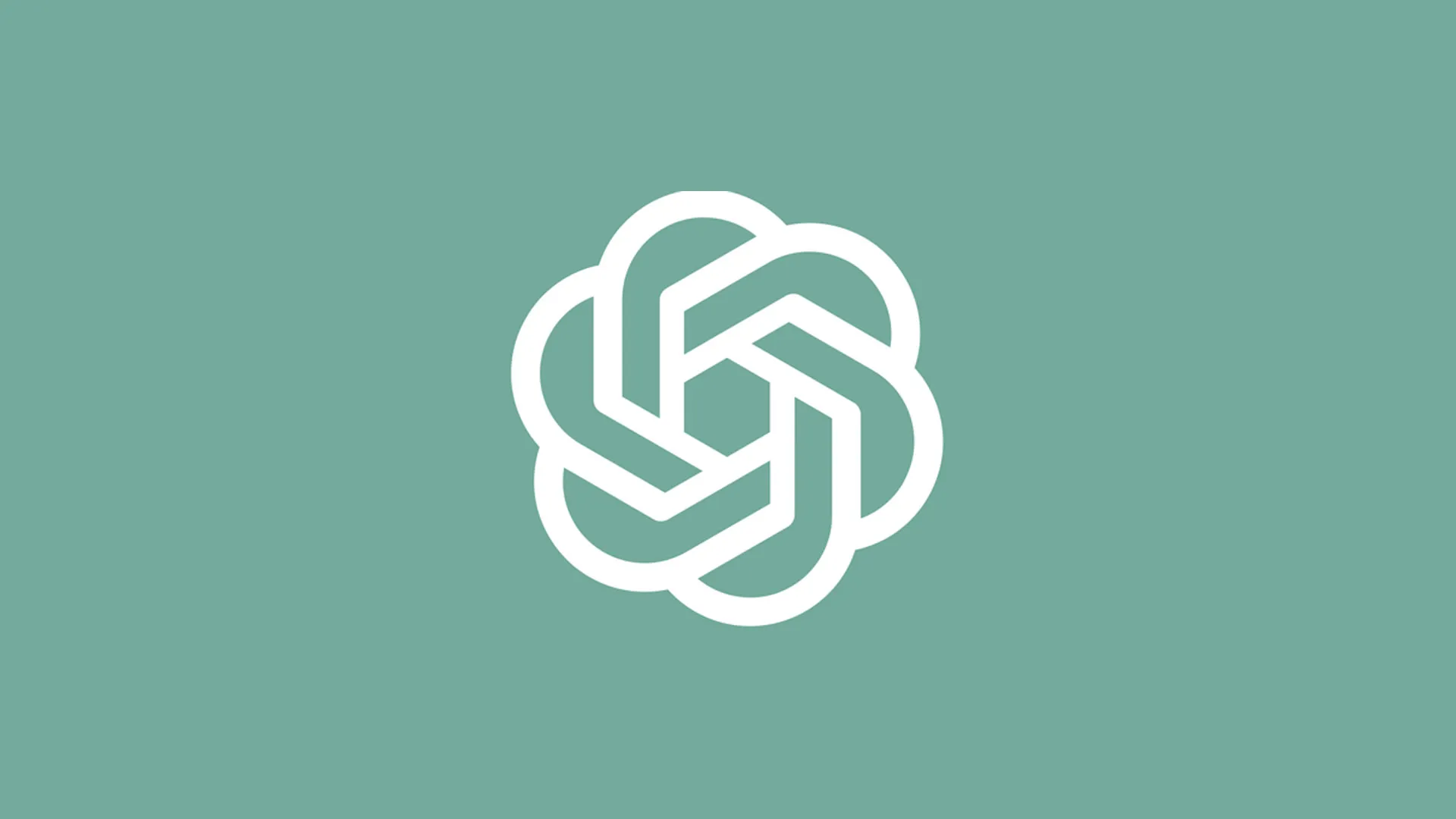
As AI technology continues to evolve, users are constantly looking for ways to maximize the capabilities of tools like ChatGPT. One highly sought-after feature is the ability to browse the web for up-to-date information. Here’s a detailed guide on how you can enable ChatGPT to browse the web for free.
Understanding ChatGPT’s Web Browsing Capabilities
ChatGPT, developed by OpenAI, primarily functions as an advanced conversational agent. While it is highly knowledgeable, its training data is only current up to September 2021. To overcome this limitation and provide real-time information, OpenAI has introduced web browsing features. Initially, these capabilities were restricted to paid subscribers, but recent updates have made it possible to enable this functionality even for free users through certain methods.
Enabling Web Browsing in ChatGPT
To get ChatGPT to browse the web, you can follow these steps:
- Using Built-In Features
Settings Configuration:
- Launch ChatGPT: Visit chat.openai.com and log in to your account.
- Access Settings: Click on the “Settings” option located in the bottom-left corner of the screen.
- Enable Beta Features: Navigate to the “Beta features” tab and toggle the “Browse with Bing” option.
- Select the GPT-4 Model: Switch to the GPT-4 model and choose “Browse with Bing” from the dropdown menu. This enables the browsing capability for your queries.
Once enabled, you can start a new chat and ask questions that require real-time information. For instance, queries like “What’s the latest news on climate change?” will prompt ChatGPT to search the web and provide updated answers.
- Using Browser Extensions
WebChatGPT Extension:
- Install the Extension: Download and install the WebChatGPT Chrome extension from the Chrome Web Store.
- Activate Web Access: Open ChatGPT in your browser and ensure the “Web access” toggle is turned on.
- Ask Your Queries: With the extension enabled, you can now ask questions, and ChatGPT will pull information from the internet to provide accurate answers.
This method allows you to use web browsing features even if you are using the free version of ChatGPT.
Additional Plugins for Enhanced Functionality
While browsing capabilities are crucial, other plugins can further enhance ChatGPT’s utility. For example, the KeyMate.AI Search plugin combines results from multiple sources and can be installed by subscribing to ChatGPT Plus and accessing the plugin store. This plugin allows for more comprehensive web searches, though it does come with a minor drawback of adding sponsored links to responses.
Comparing Alternatives: Microsoft Bing Chat
Another alternative to using ChatGPT for web browsing is Microsoft’s Bing Chat, which is powered by the same GPT-4 model. Bing Chat is accessible across various browsers and provides real-time information sourced from the web. To use Bing Chat:
- Open Bing: Visit bing.com and click on the “Chat” button.
- Ask Your Queries: You can then ask any question, and Bing Chat will utilize GPT-4 to fetch and present up-to-date information.
Enabling web browsing in ChatGPT can significantly enhance its usefulness by providing current and accurate information. Whether through built-in features, browser extensions, or alternative platforms like Bing Chat, users now have several options to enable web browsing capabilities without incurring additional costs.


















