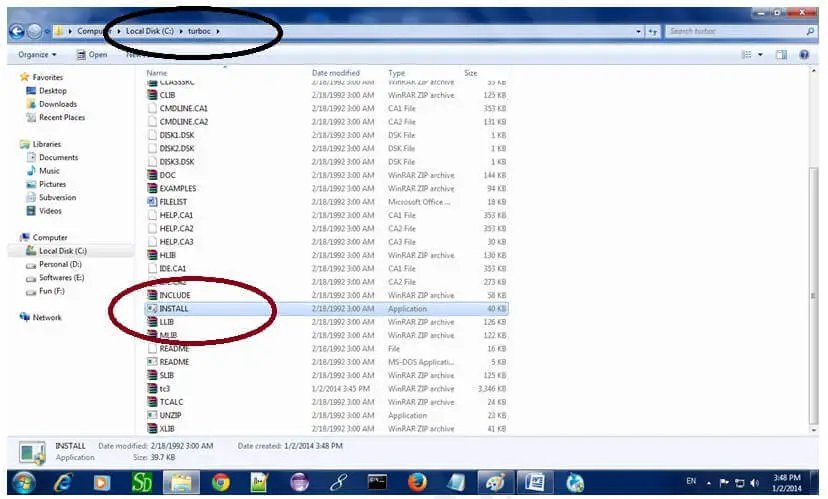
Installing a C program on your laptop is the first step toward diving into programming with C. Whether you’re a beginner learning to code or an experienced developer setting up your environment, knowing how to install and run C programs is essential. In this guide, we will walk you through the process of installing a C program on your laptop, from setting up the necessary tools to compiling and running your first program.
C is one of the most popular programming languages and is widely used in system programming, embedded systems, and application development. By installing a C program on your laptop, you will gain the ability to write, compile, and execute C code directly on your machine. Setting up the right development environment is essential for smooth programming experiences and allows you to run your programs locally without relying on online compilers.
Why Installing a C Program on Your Laptop is Important

This guide will take you step-by-step through installing the C programming environment on your laptop and running your first C program. By the end of this process, you will have a fully functional development environment and the tools you need to write and test C programs.
1. Install a C Compiler
The first step to installing a C program on your laptop is to set up a C compiler. A compiler is essential because it converts your human-readable code into machine-readable code that your computer can execute. GCC (GNU Compiler Collection) is one of the most commonly used C compilers.
To install GCC on your laptop:
- For Windows: The easiest way to install GCC on Windows is by using MinGW (Minimalist GNU for Windows) or TDM-GCC.
- Go to the MinGW website or TDM-GCC.
- Download and install the MinGW installer.
- During the installation process, select the GCC compiler.
- After installation, add the MinGW bin folder to your system’s PATH environment variable.
- Open Command Prompt and type gcc –version to verify that the compiler was installed correctly.
For macOS: macOS comes with the Xcode Command Line Tools that include GCC. To install them:

- Open Terminal and type xcode-select –install.
- Follow the on-screen instructions to complete the installation.
- You can verify the installation by typing gcc –version in Terminal.
- For Linux: GCC is usually pre-installed on most Linux distributions. If it isn’t installed, you can use the package manager to install it. For example, on Ubuntu:
- Open Terminal and run sudo apt update && sudo apt install build-essential.
- Verify installation by typing gcc –version.
2. Install a Text Editor or IDE

Next, you need a text editor or an Integrated Development Environment (IDE) to write your C code. While you can use basic text editors like Notepad (Windows) or Nano (Linux), using an IDE makes writing and debugging C programs much easier.
Some popular options for C programming are:
- Code::Blocks: A free, open-source IDE that includes a built-in compiler. It’s user-friendly and ideal for beginners.
- Go to the Code::Blocks website, download the installer, and follow the setup instructions.
- Visual Studio Code: A lightweight, powerful editor that supports C with extensions like the C/C++ extension from Microsoft.
- Go to the Visual Studio Code website, download and install it.
- To enable C programming, install the C/C++ extension from the Extensions Marketplace.
- Dev-C++: Another free IDE that is simple and easy to use, especially for beginners.
- Download it from the Dev-C++ website and follow the installation instructions.
- Eclipse IDE for C/C++: A popular IDE for C and C++ development, known for its robust features.
- Download from the Eclipse website, and install the Eclipse IDE for C/C++ Developers.
- After installing the editor or IDE, you’ll be ready to start writing C code.
3. Write Your First C Program

Once your development environment is set up, it’s time to write your first C program. Open your text editor or IDE and create a new file with a .c extension. Here’s a simple example of a C program that prints “Hello, World!” to the screen:
c
Copy code
#include <stdio.h>
int main() {
printf(“Hello, World!\n”);
return 0;
}
Explanation:
- #include <stdio.h>: This line tells the compiler to include the standard input/output library so that you can use the printf function.
- int main(): This is the main function where execution begins.
- printf(“Hello, World!\n”);: This prints the message to the screen.
- return 0;: This ends the program and returns a value of 0, indicating that the program ran successfully.
Save the file with the .c extension (for example, hello_world.c).
4. Compile the C Program

Once you’ve written your C program, the next step is to compile it. The compiler converts the human-readable code into an executable file that your laptop can run.
Using Command Line (Windows):
- Open Command Prompt.
- Navigate to the folder where you saved your C file using the cd command (e.g., cd C:\Users\YourName\Desktop).
Run the following command to compile your program:
Copy code
gcc hello_world.c -o hello_world.exe
This command will create an executable file called hello_world.exe.
Using Command Line (macOS/Linux):
- Open Terminal.
- Navigate to the directory where your .c file is saved.
Run the following command to compile:
Copy code
gcc hello_world.c -o hello_world
This will create an executable file called hello_world.
5. Run the C Program
Now that your program is compiled, it’s time to run it and see the output.
On Windows:
- In Command Prompt, type hello_world.exe and press Enter.
- You should see the message Hello, World! printed to the screen.
On macOS/Linux:
- In Terminal, type ./hello_world and press Enter.
- The output should display Hello, World!.
Congratulations! You’ve just successfully written, compiled, and run your first C program.
6. Debugging and Improving Your Code

As you continue to write more complex C programs, debugging becomes an important part of the process. Most text editors and IDEs, like Visual Studio Code or Code::Blocks, come with built-in debuggers that allow you to set breakpoints, inspect variables, and step through your code.
To debug your C program:
- Set breakpoints at key points in your code where you want the program to pause.
- Use debugging tools in your IDE to step through the program line by line and inspect variables.
Conclusion: Installing and Running C Programs on Your Laptop
Installing and running C programs on your laptop is an essential skill for anyone interested in programming. By setting up a C compiler, selecting a suitable text editor or IDE, and writing your first C program, you can quickly get started with learning and developing in C. Remember to regularly compile and run your programs, and don’t hesitate to explore more advanced topics as you progress in your C programming journey. Happy coding!


















