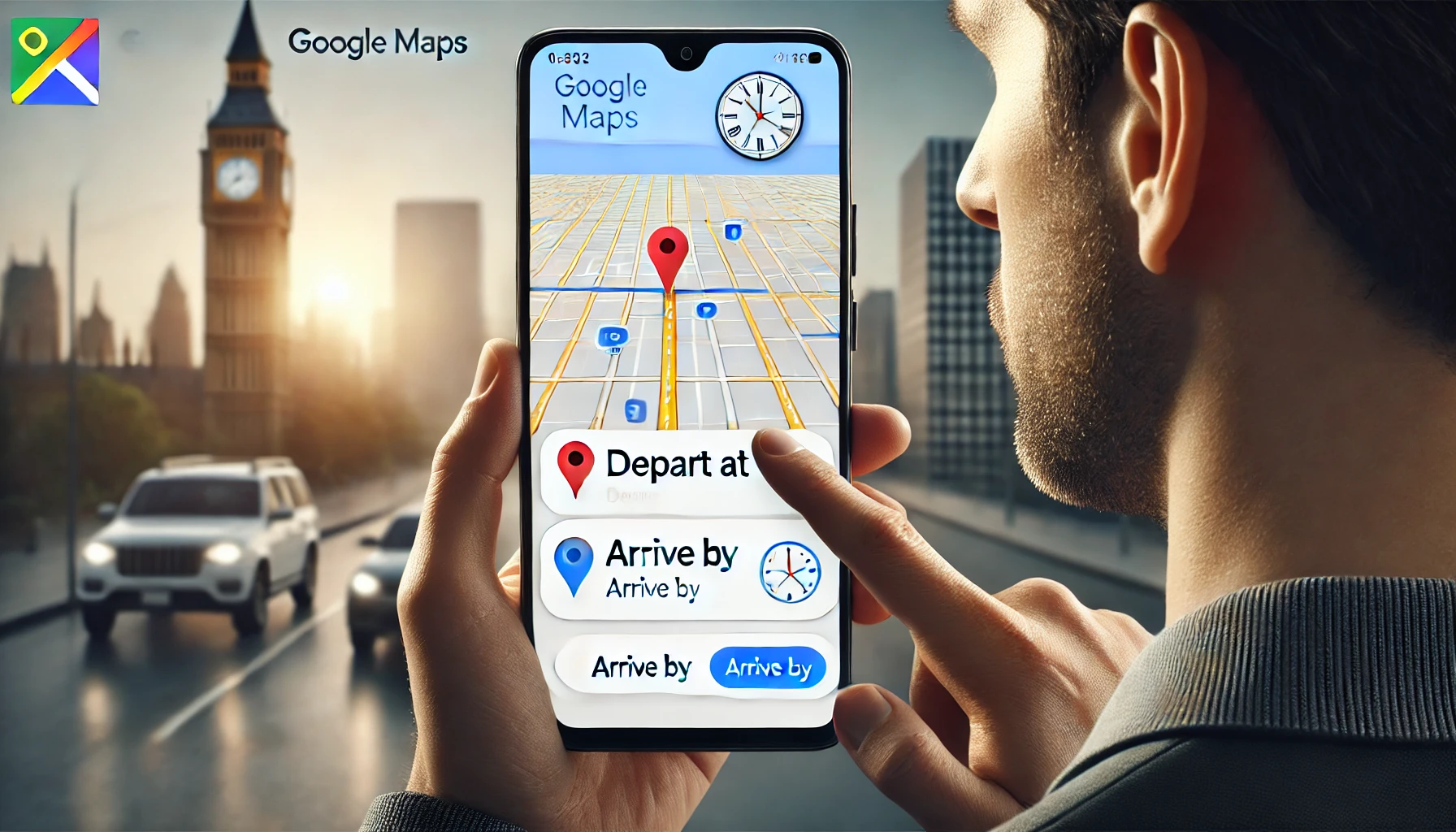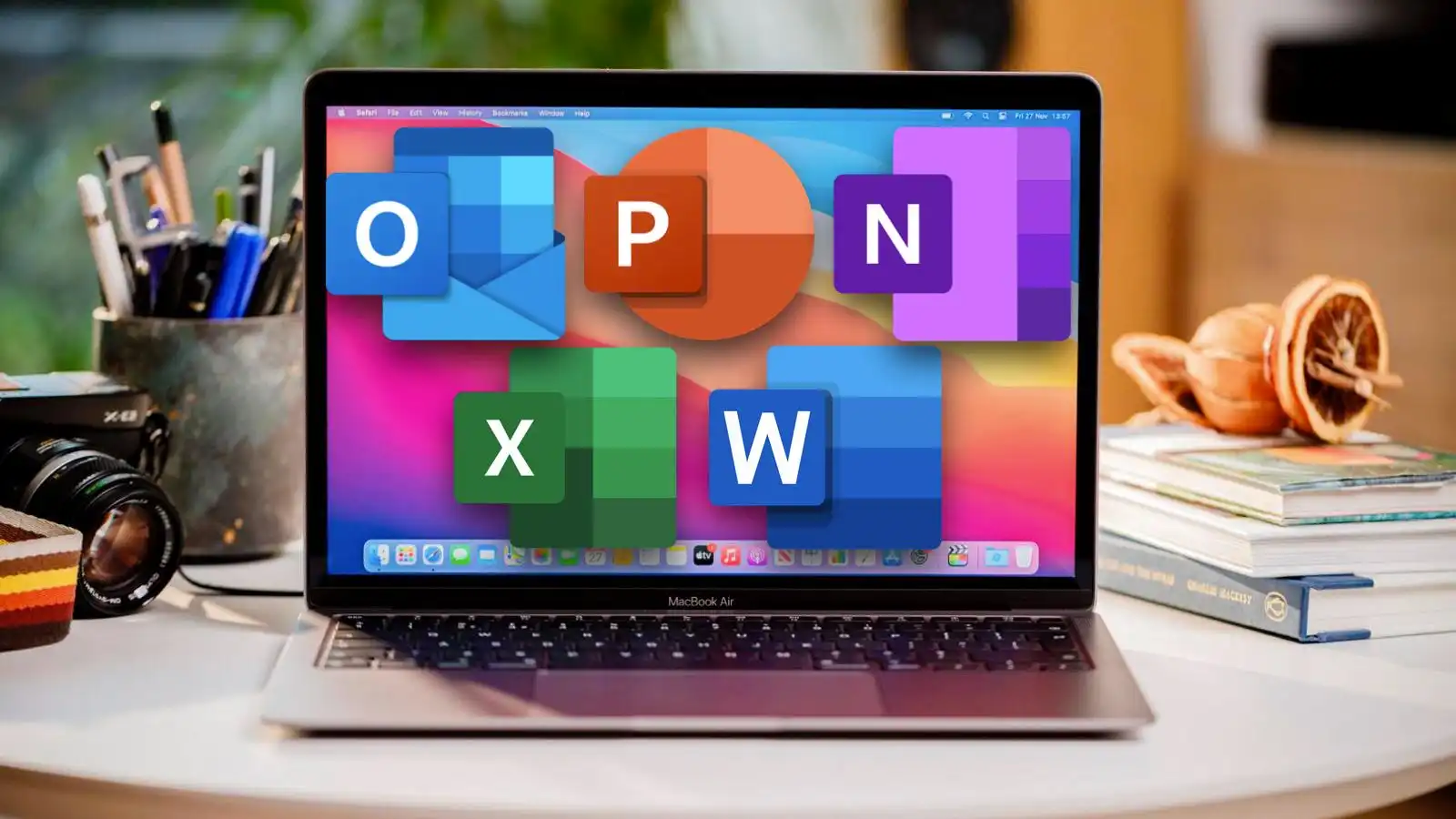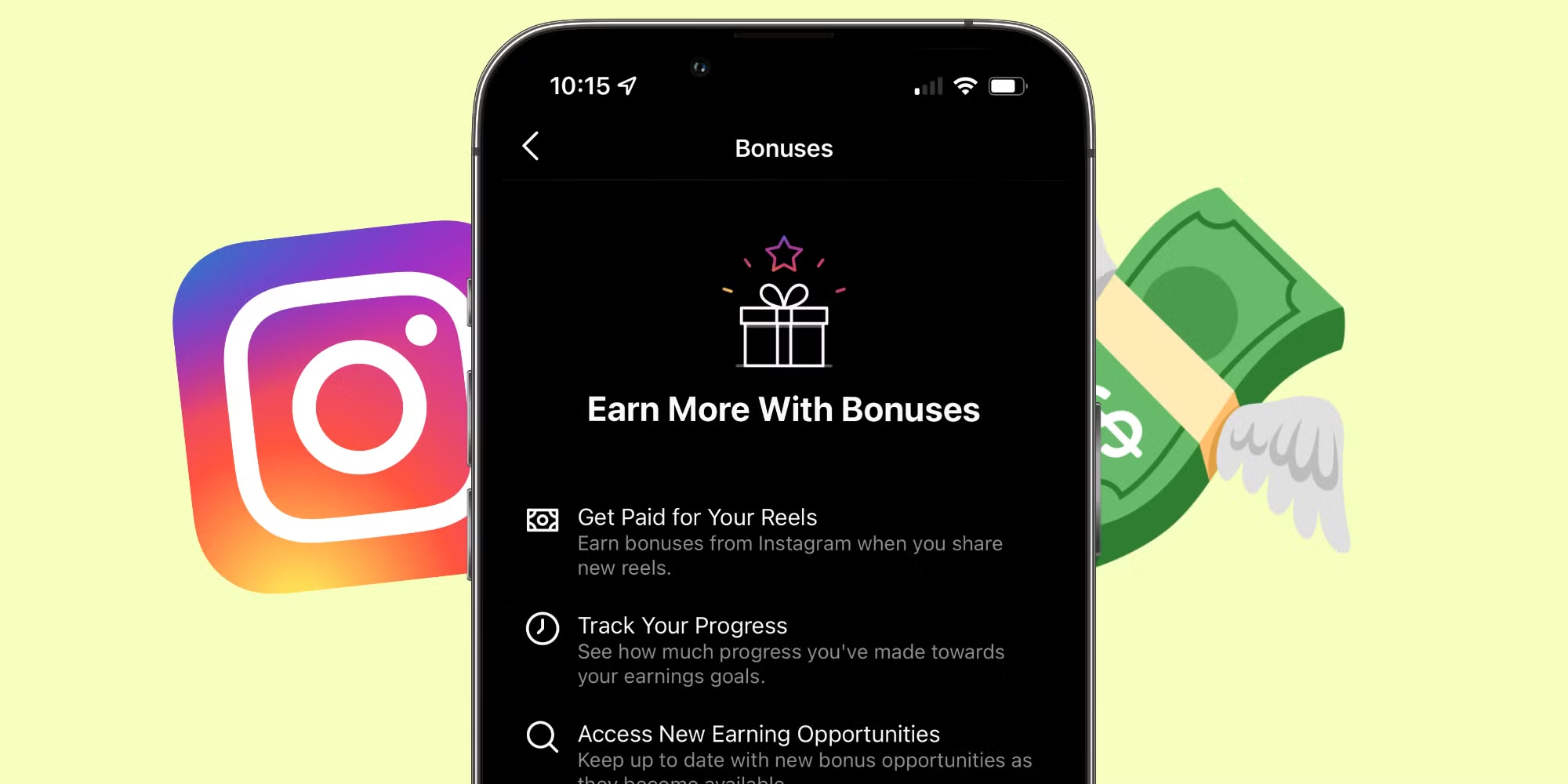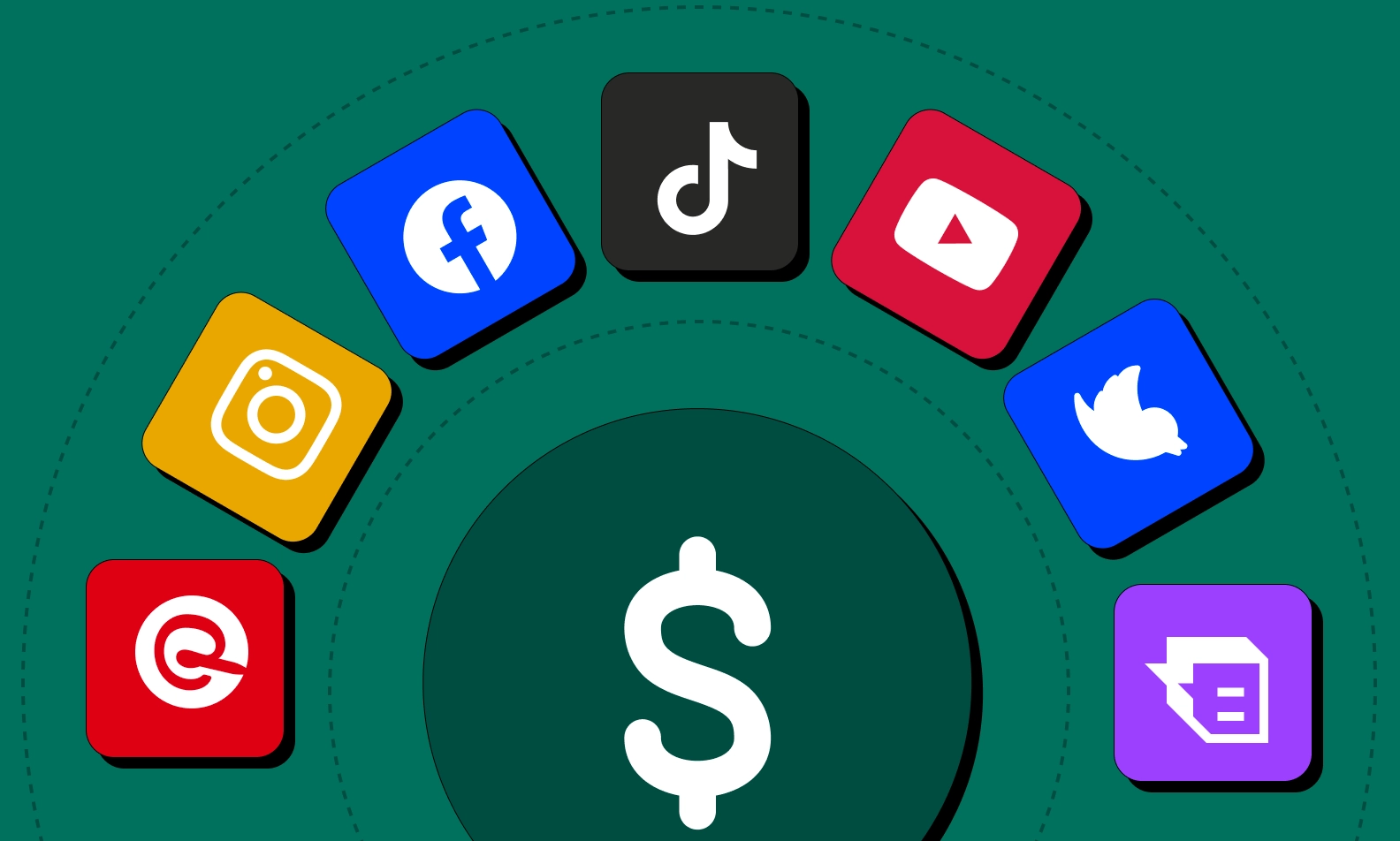Google Maps, the ubiquitous navigation tool, has rolled out an update that gives users greater control over planning their trips by Setting Depart and Arrive Times in Google Maps. This feature is designed to help travelers better anticipate traffic, transit schedules, and ultimately, arrive at their destination on time.
Google Maps is an invaluable tool for navigating your day, whether you’re trying to beat the rush hour or ensure punctuality for an important appointment. Understanding how to set departure and arrival times can transform how you plan your travels. Here’s a comprehensive guide on how to effectively use this feature across various devices.
Setting Depart and Arrive Times in Google Maps:
Plan Your Route:
Start by entering your destination in Google Maps as you normally would. Choose your preferred mode of transportation (driving, public transit, etc.).
Access Time Options:
-
- Desktop: Click on the three vertical dots next to your starting location. Select “Set depart or arrive time.”
- Mobile App: After getting directions, tap the three vertical dots in the upper right corner of the screen. Choose “Set depart or arrive time.”
Choose Your Preference:
-
- “Depart at:” Use this if you want to leave at a specific time and see the estimated arrival.
- “Arrive by:” Select this if you need to be at your destination by a certain time. Google Maps will then calculate the recommended departure time.
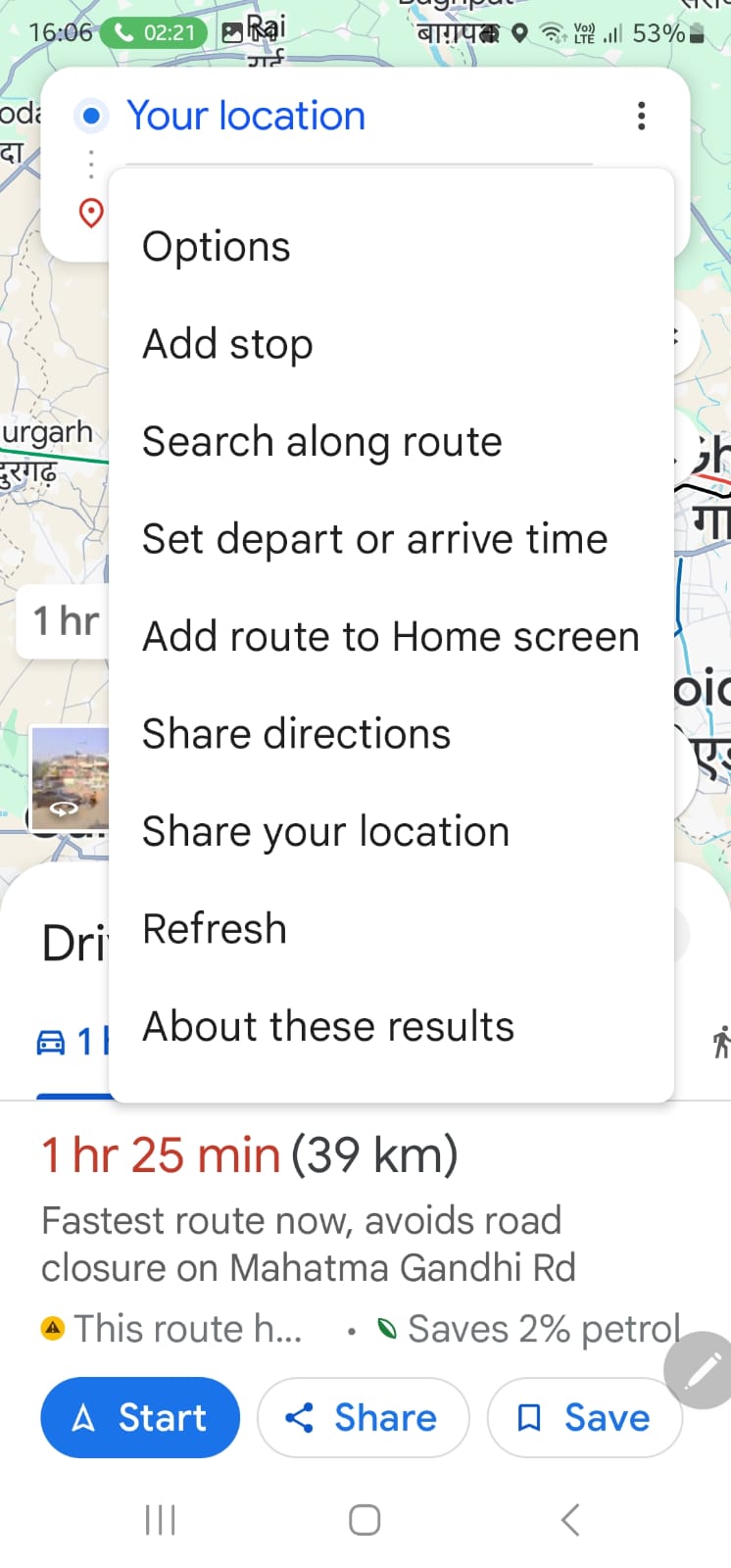
Set the Time for Depart and Arrive Times in Google Maps
Use the calendar and clock icons to select your desired date and time.
View Results:
Google Maps will provide you with:
-
- Estimated travel time based on your selected time and current traffic conditions.
- Potential alternative routes if they’re faster.
- For public transit, it will show suggested routes based on your chosen time.
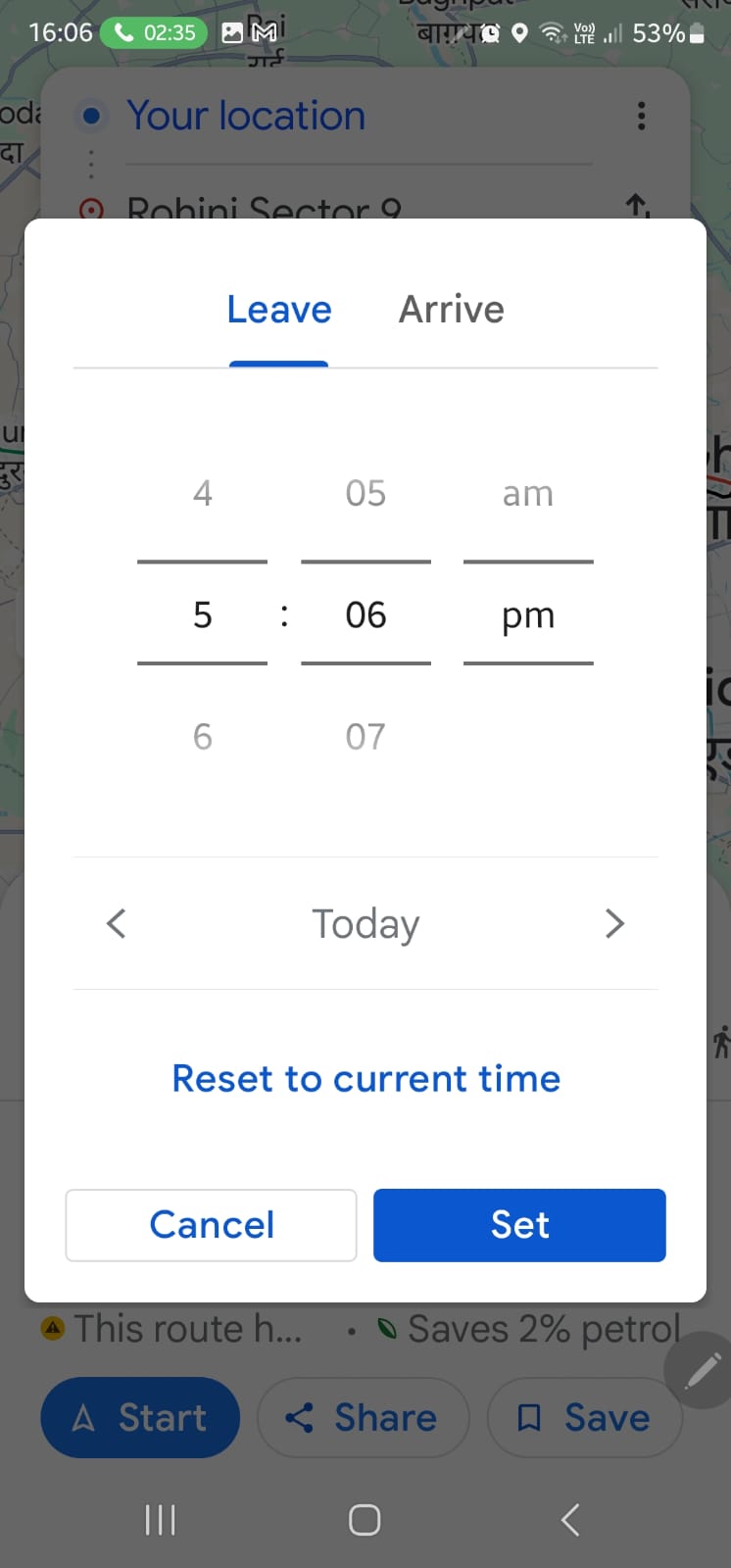
Why This Matters:
- Beat the Traffic: By setting a departure or arrival time, you can get a more accurate picture of potential delays due to traffic, helping you decide on the best time to start your journey.
- Transit Planning: If you rely on public transportation, setting an arrival time helps you choose the right bus, train, or subway line to ensure you make your appointments.
- Improved Accuracy: This feature takes into account real-time traffic data and transit schedules, giving you the most up-to-date travel estimates.
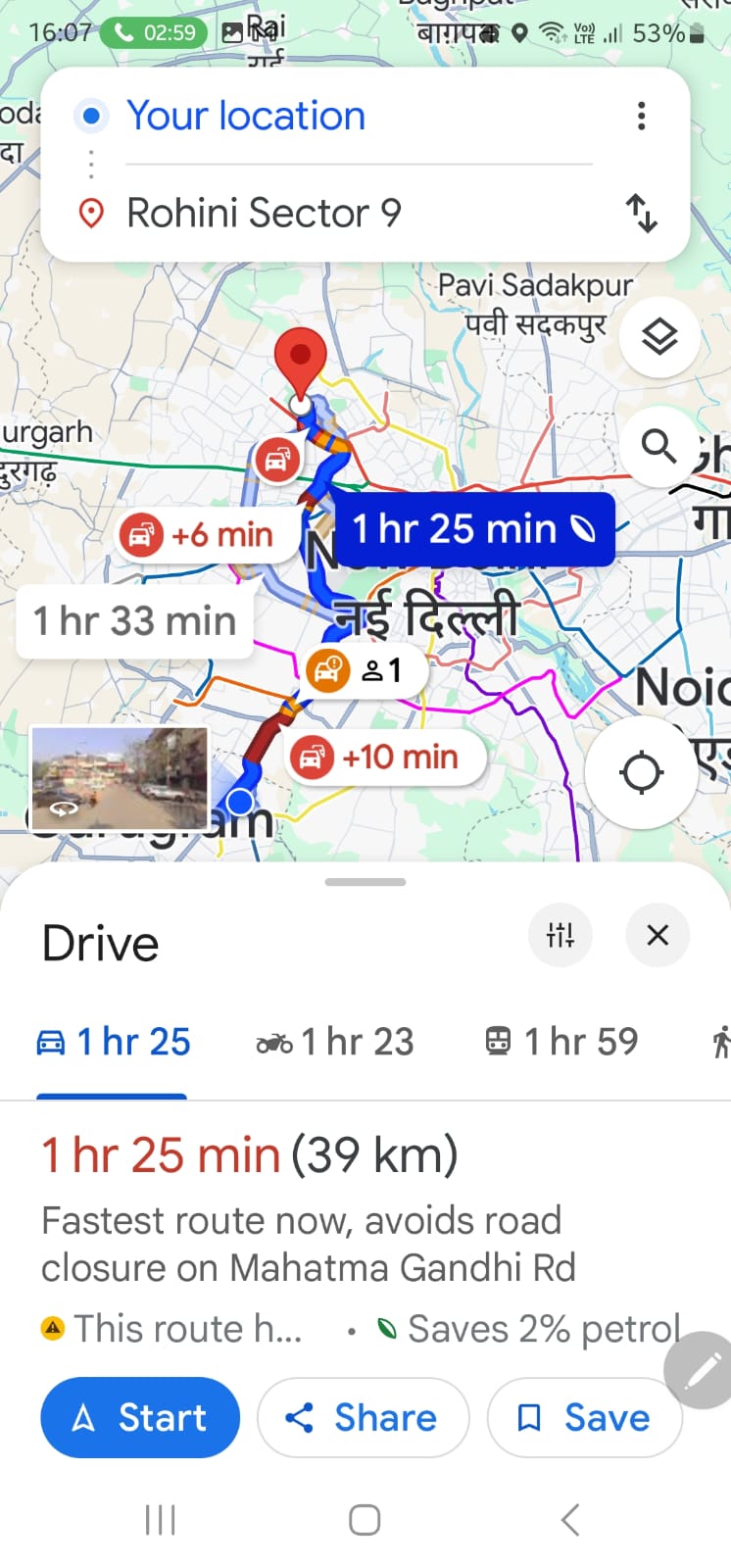
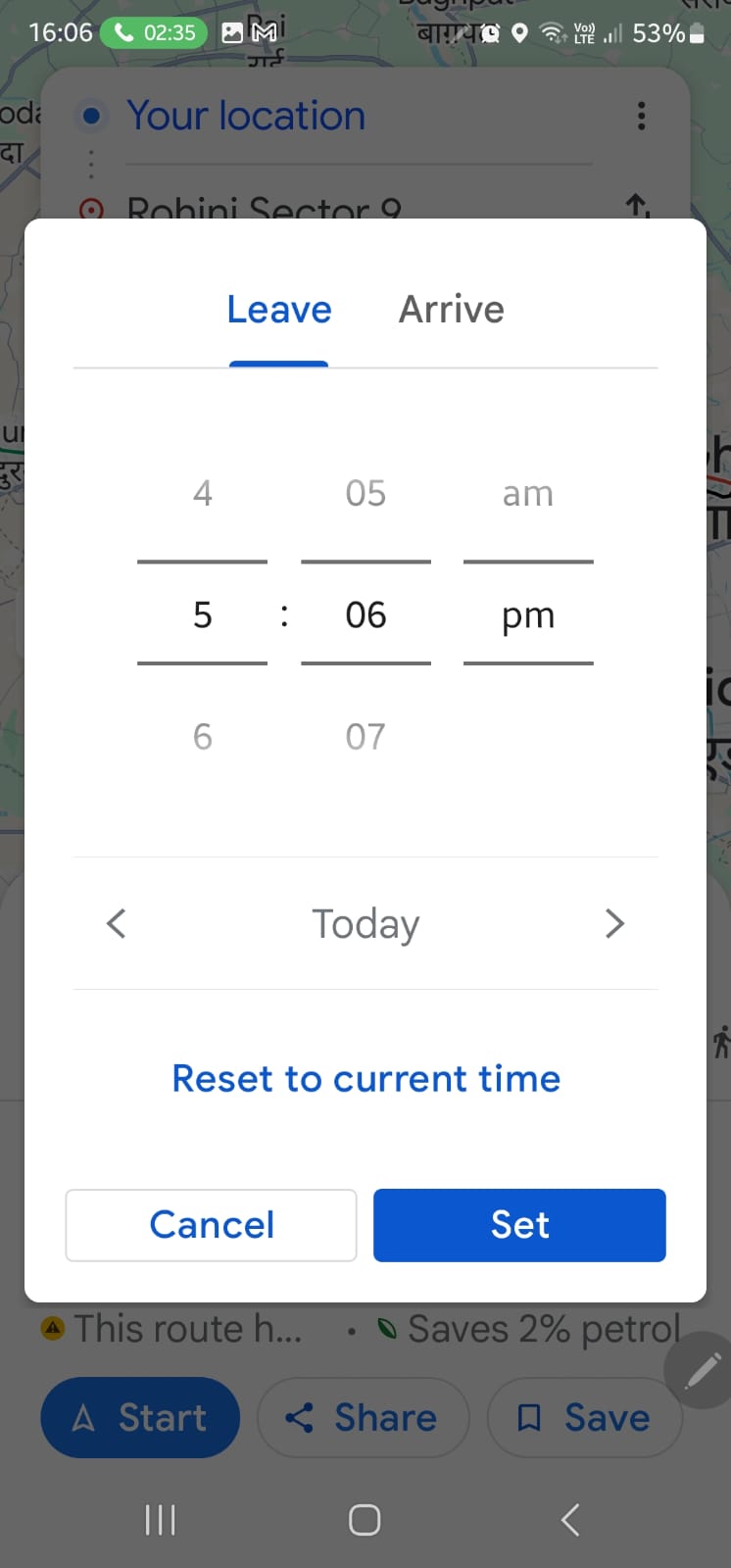
A particularly useful feature of Setting Depart and Arrive Times in Google Maps is the ability to preview traffic conditions for your chosen time. Google Maps analyzes historical traffic data to predict what you might encounter on your route. This predictive feature helps you decide the best time to leave, adjusting your schedule accordingly to avoid unexpected delays.
Additional Tips:Setting Depart and Arrive Times in Google Maps
- Save Your Home and Work Addresses: This will speed up the process of setting future routes.
- Explore ‘Recent Searches’: Google Maps saves your past searches, making it easier to revisit planned trips.
- Use ‘Your Places’: Create lists of favorite or important locations for quick access.
Google Maps continues to evolve, adding features that aim to make our journeys smoother and more predictable. The ability to set departure and arrival times is a valuable addition for anyone who values punctuality and efficient travel planning.
Desktop and Mobile: A Unified Approach
Whether you’re using a desktop or a mobile device, the process of setting your travel times in Google Maps follows a similar pattern. On a desktop, you would start by entering your departure and arrival locations and selecting “Directions.” Here, you’ll find options to depart “now” or at a specific future time by selecting “Depart at” or “Arrive by” to input your desired time and date. This allows Google Maps to provide a tailored estimate of your journey based on typical traffic patterns for that specific time.
On mobile devices, the process is just as streamlined. After selecting your destination and hitting the “Directions” button, tap the three-dot menu icon to access the “Set Depart or Arrive Time” option. This lets you specify when you’d like to leave or when you need to arrive, giving you an adjusted travel time that considers expected traffic conditions.
Ensuring Timeliness with Notifications
While Google Maps on iOS allows you to set a “Reminder to Leave,” Android users can integrate Google Calendar for similar alerts. Setting up a reminder involves specifying your desired arrival time, which then syncs with your calendar to alert you when it’s time to leave, ensuring you’re never late.
Best Practices and Tips
Utilizing Google Maps’ depart and arrive time feature isn’t just about entering a time; it’s about smart planning. Here are a few tips to make the most out of this feature:
- Always check for updates on the app to ensure you have the latest features at your disposal.
- For regular commutes, use the feature to experiment with different departure times to find the least congested routes.
- Combine this feature with traffic alerts and speed limit information available on Google Maps to enhance your travel efficiency.
By mastering the depart and arrive time settings in Google Maps, you can take control of your time management more effectively, making sure that whether you’re heading to work or planning a road trip, you’re always one step ahead of the game.
For more information on google maps click here.