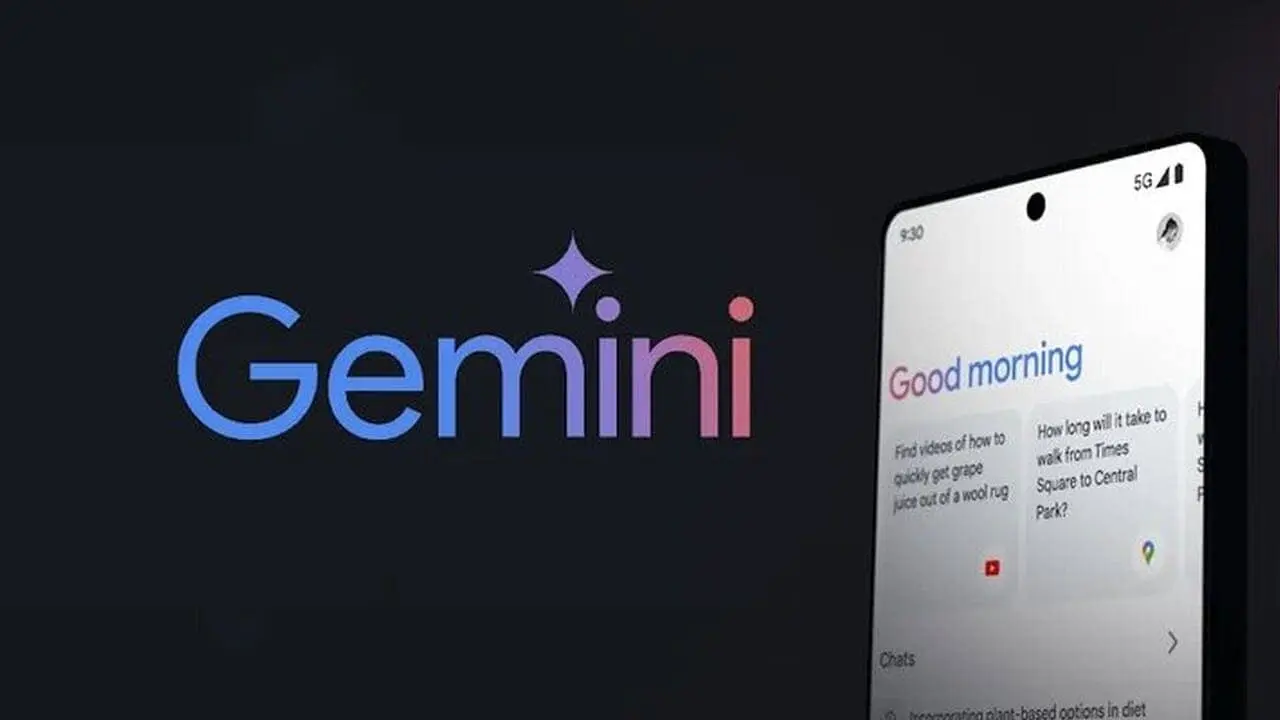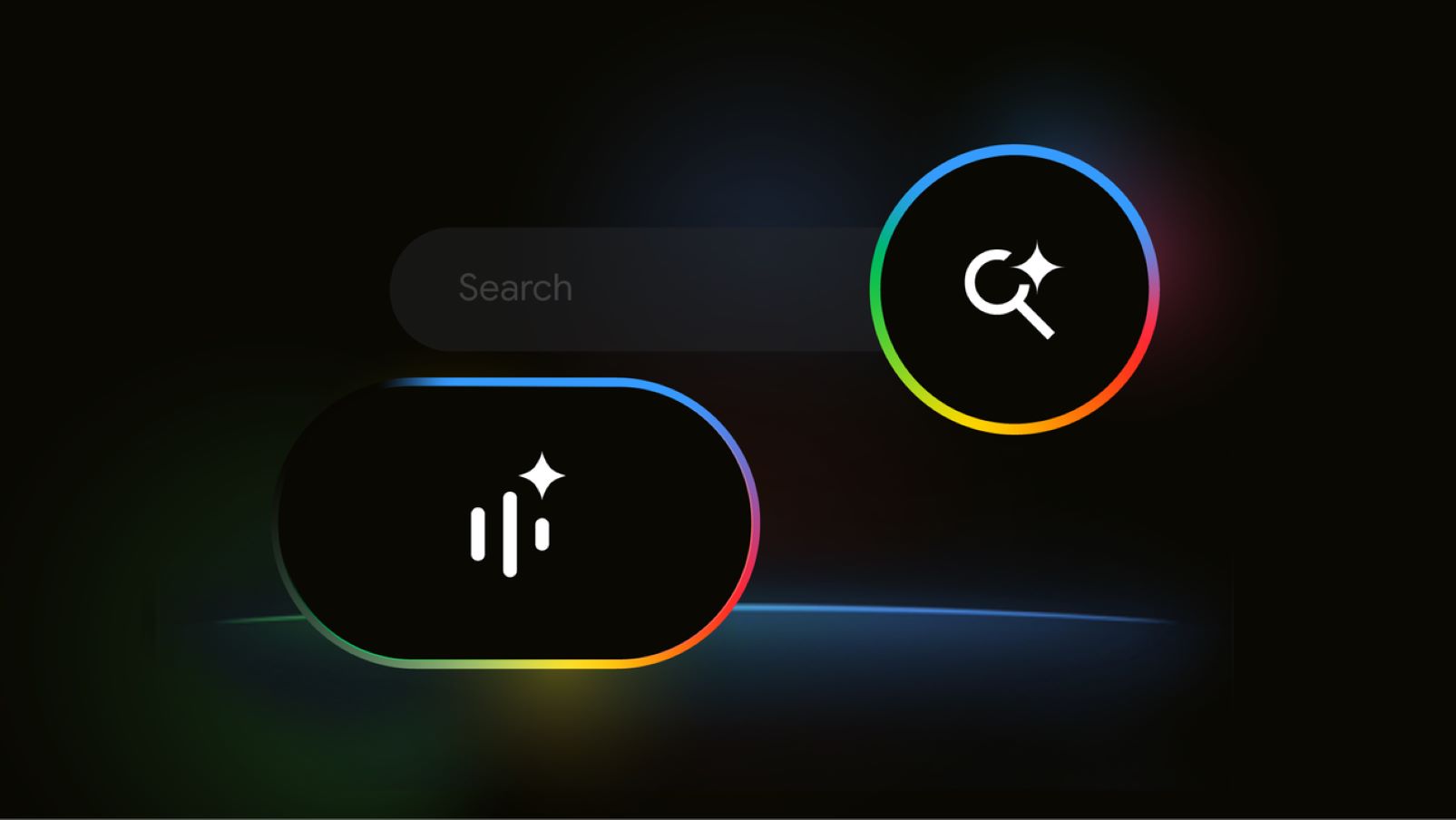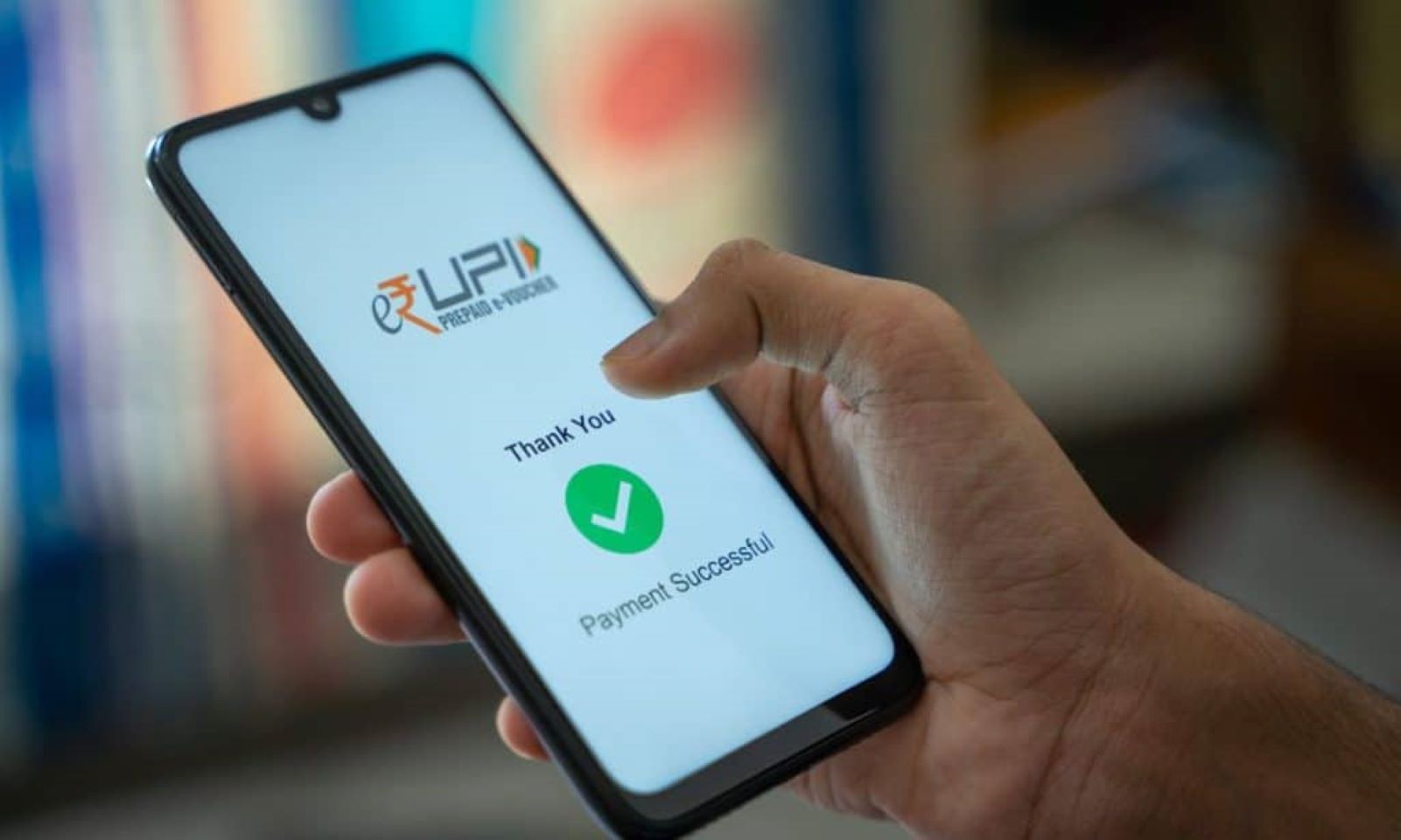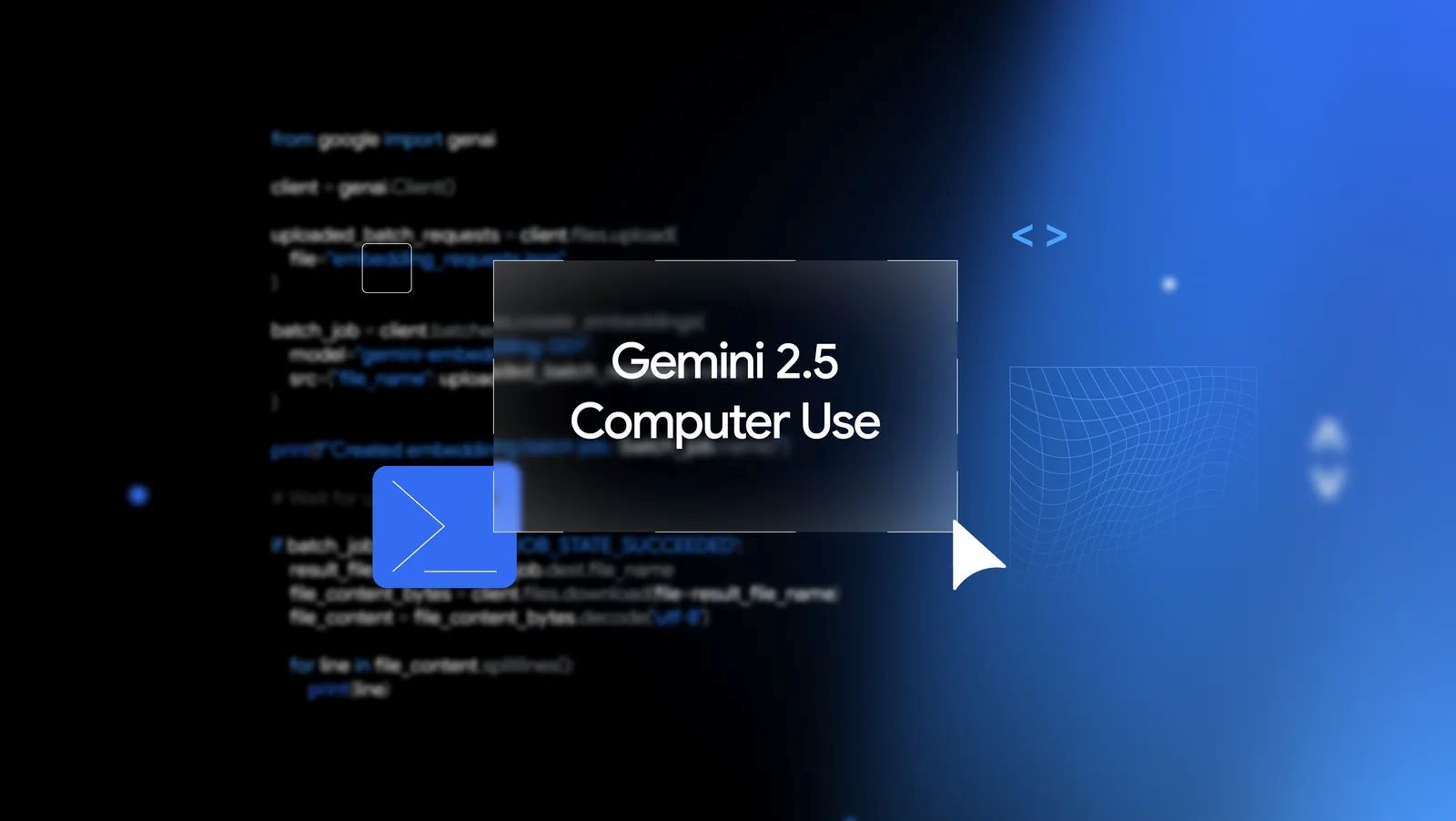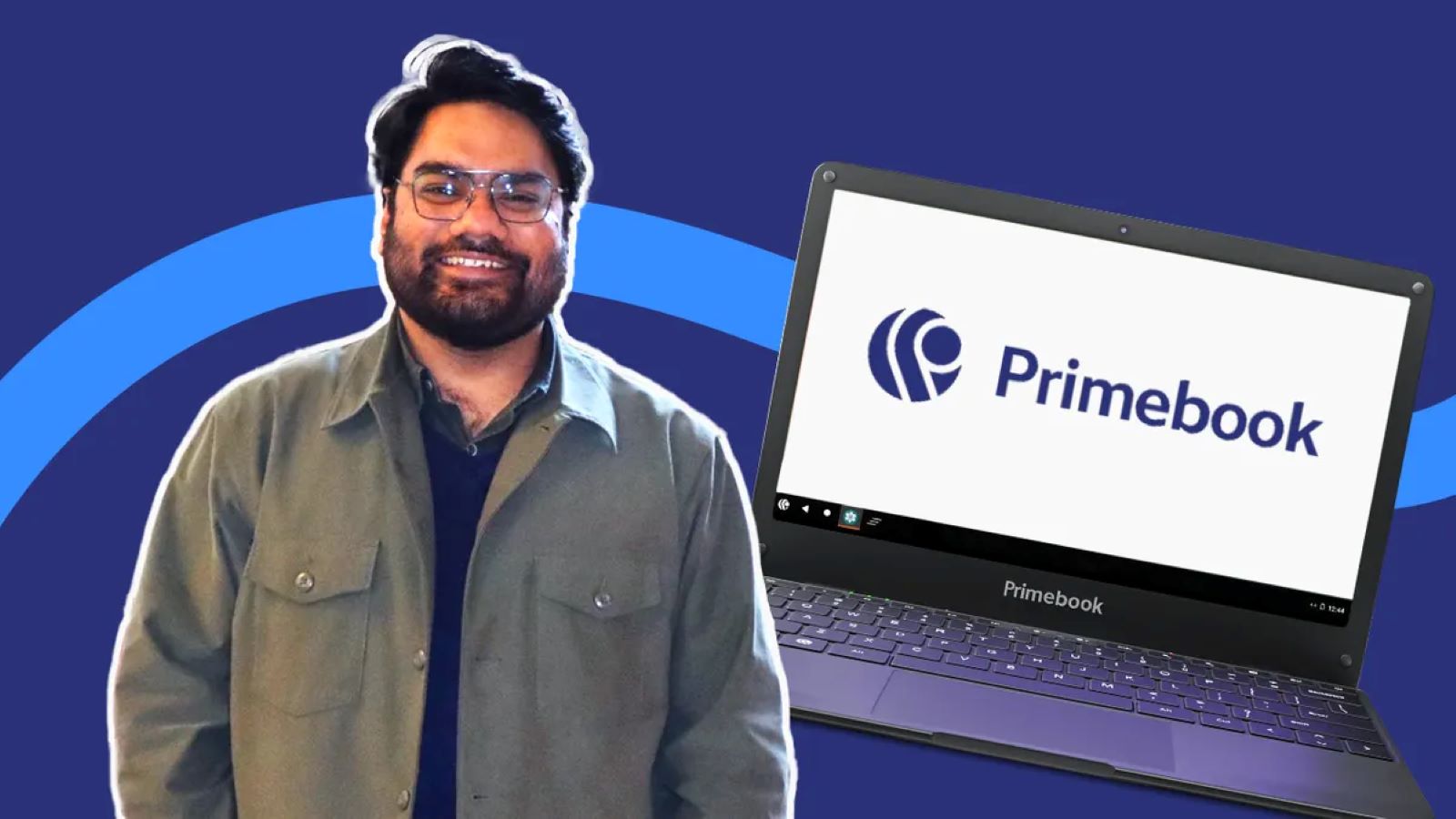Samsung introduced Galaxy AI in January 2024 with the launch of the Galaxy S24 series. This suite of advanced intelligence (AI) features is integrated into various standard One UI apps, enhancing their functionality and user experience. This guide explores the diverse features of Galaxy AI, explaining how they work, how to use them, and which Samsung Galaxy AI-supported devices are compatible.
Galaxy AI Features Explained
- Call Assist: Provides real-time translation during calls, facilitating communication with foreign speakers.
- Chat Assist: Offers translation, text generation, tone adjustment, and spelling and grammar correction for messages.
- Interpreter: Enables translation for verbal conversations, displaying or reading aloud translations through Galaxy Buds.
- Note Assist: Enhances the Samsung Notes app with formatting, summarizing, spell checking, translation, and AI-generated covers and images.
- Transcript Assist: Transcribes, summarizes, and translates voice recordings saved in the Samsung Voice Recorder app.
- Browsing Assist: Summarizes or translates long web pages in the Samsung Browser.
- Photo Assist: Offers Generative Edit for removing or repositioning objects in images and Portrait Studio for artistic effects.
- Drawing Assist: Creates animated stickers from sketches drawn on images in the Gallery app.
How Galaxy AI Works
Galaxy AI is powered by Gauss LLM (Large Language Models), consisting of three sub-models:
- Gauss language: Aids in text-based tasks like email drafting, summarization, and translation.
- Gauss code: Assists developers with code explanation and test case generation through code.i.
- Gauss image: Facilitates image generation and editing, including style transformations and content additions.
These models leverage the processing power of device SoCs like Snapdragon 8 Gen 3 and Dimensity 9300+. Samsung also employs various AI techniques, including reinforcement learning, Retrieval-Augmented Generation (RAG), and prompt engineering.
Galaxy AI-Supported Devices
Galaxy AI is available on Samsung phones with One UI 6.1 or later and Knox 3.10 or higher. This includes:
- Galaxy S24 series (including Galaxy S24 FE)
- Galaxy S23 series (including Galaxy S23 FE)
- Galaxy S22, Galaxy S22+
- Galaxy Z Flip 6, Galaxy Z Flip 5
- Galaxy Z Fold 6, Galaxy Z Fold 5
Other devices, such as the Galaxy Tab S10+, Tab S10 Ultra, Galaxy Buds 3 Pro, Galaxy Buds 3, Galaxy Buds 2, Galaxy Buds FE, Galaxy Watch 7, and Galaxy Watch Ultra, also support Galaxy AI.
Enabling and Disabling Galaxy AI
To enable Galaxy AI, sign in with a Google or Samsung account, update to the latest Android version with One UI 6.1 or later, and then activate the desired features within the Galaxy AI settings menu.
Disabling Galaxy AI requires individually toggling off each feature within the settings menu.
On-Device vs. Cloud-Based Processing
Galaxy AI utilizes both on-device and cloud-based processing for its features. Some features operate exclusively on the device, while others rely on the cloud or a hybrid approach.
Samsung’s approach to AI involves a combination of on-device and cloud processing, providing users with flexibility and simplified experiences. The company aims to create AI that understands user behavior and proactively meets their needs.