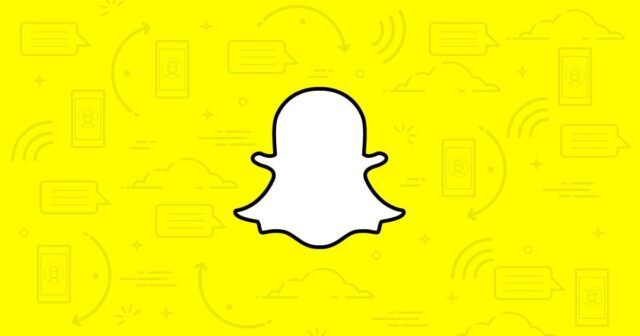
Snapchat stands out as one of the global leaders in social media, providing users with a dynamic platform to share photos and videos. Known for its engaging AR selfie filters, stories, and geo-filters, Snapchat also excels in creating interactive experiences. Among its many features, the ability to create Group Chats is particularly noteworthy. These group settings serve as a virtual gathering spot where you can stay in touch, share updates, and keep close to your friends, regardless of whether they use Android or iPhone.
Creating Your Group Chat Setting up a Group Chat on Snapchat is straightforward and caters to up to 200 participants, making it perfect for everything from daily catch-ups to event planning. Here’s a simple breakdown of how to start your group:
- Navigate to Chat: Open your Snapchat app and tap the chat icon at the bottom of your screen to go to the Chat screen.
- Select Members: Hit the new chat icon to choose friends from your list. You can add up to 200 people to your group.
- Initiate the Chat: Once your friends are selected, press the Chat button to create the group. You can start exchanging messages, snaps, and more right away.
- Access Your Group: To revisit your Group Chat, return to the Chat screen or use the Search function to find your group quickly.
Remember, snaps sent within Group Chats do not count towards maintaining Snap Streaks with individuals.
Optimizing Group Interaction In your Group Chat, Snapchat offers several tools to enhance interaction:
- Message Details: Press and hold on a message to see who has read or saved it.
- Member Activity: Check who has viewed a snap by looking at the names listed below it in the chat.
- Bitmoji Fun: Sending a Bitmoji sticker allows Friendmoji to appear with the last person who interacted in the group.
- Direct Mentions: Grab a member’s attention by typing their display name or using ‘@’ followed by their username.
With these features, Snapchat Group Chats not only foster connectivity but also enhance your social media experience, allowing you to Share, Stay Close, and Connect seamlessly with your friends.


















