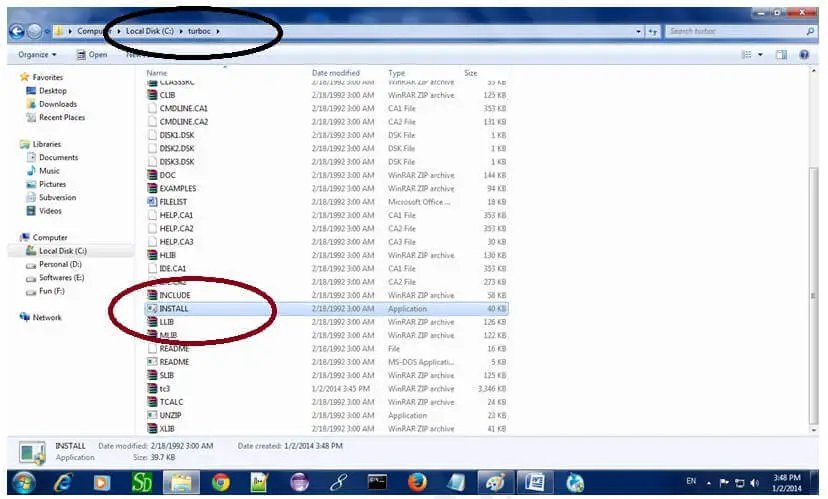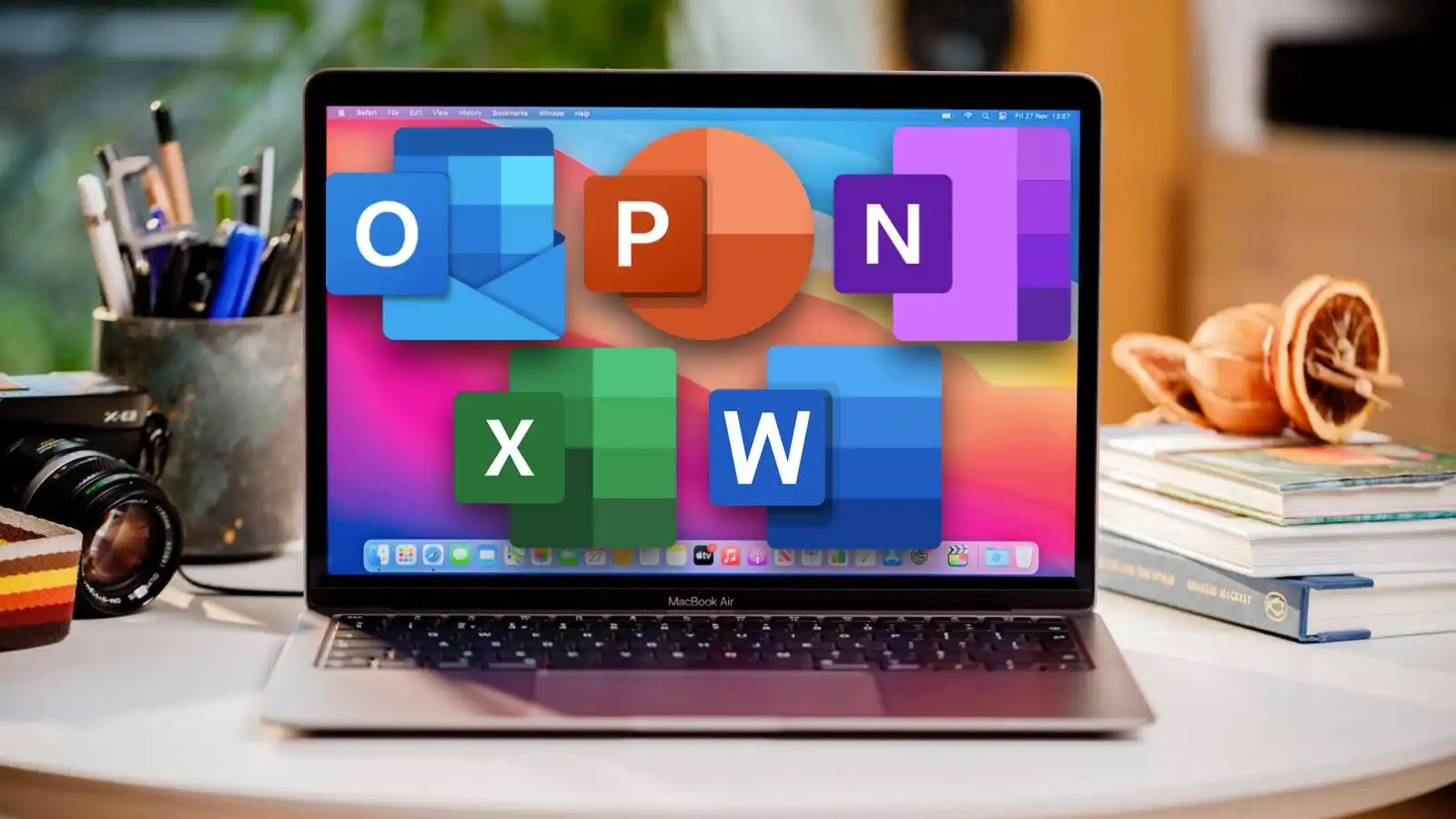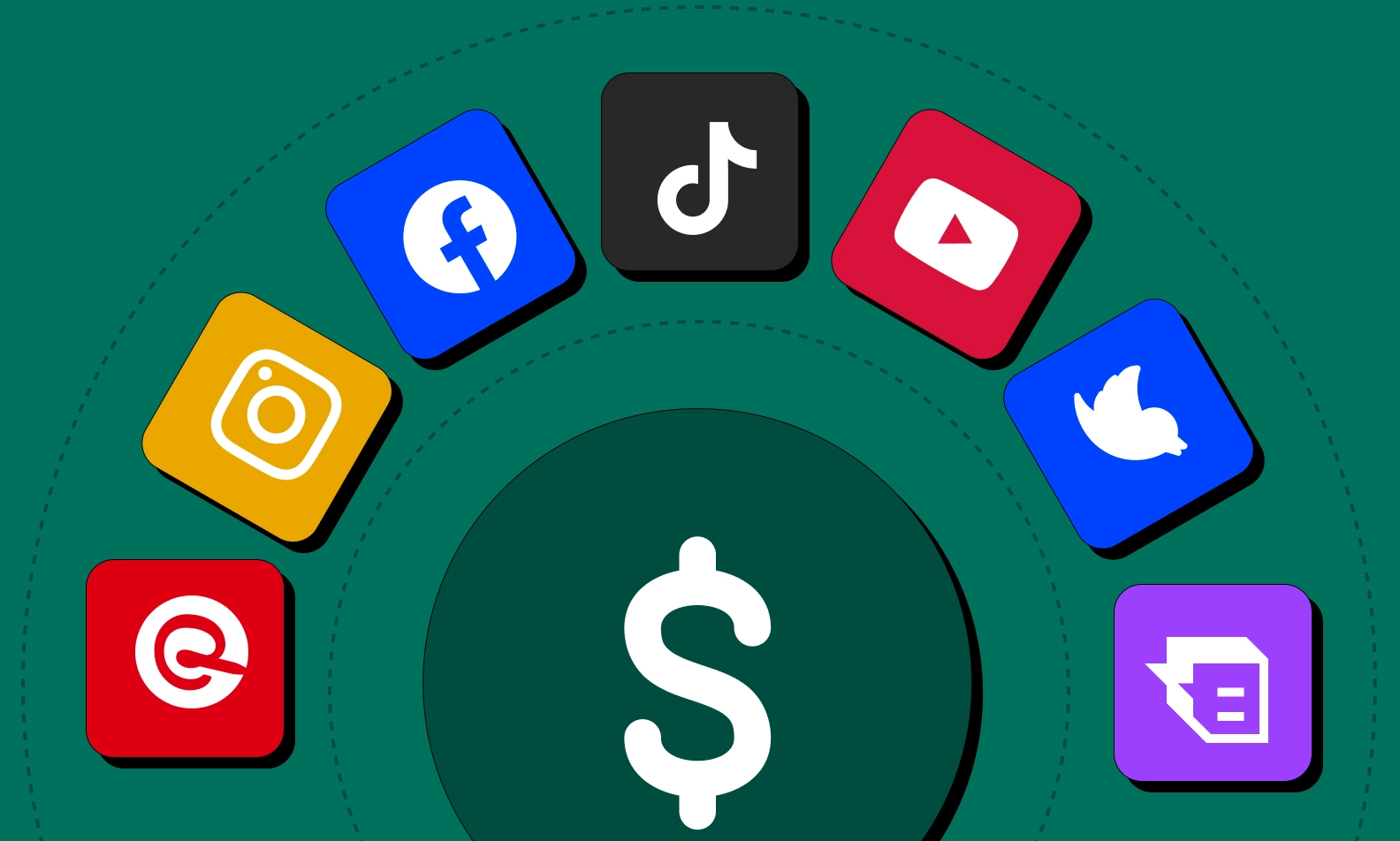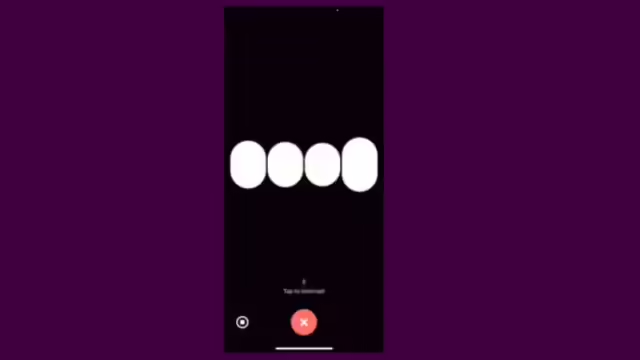
Are you ready to enhance your OpenAI’s Advanced Voice Mode for ChatGPT? OpenAI’s Advanced Voice Mode for ChatGPT, available exclusively for a limited number of ChatGPT Plus users, transforms your smartphone into a more interactive and engaging communication tool. This introductory guide will walk you through the necessary steps to access and use this innovative feature, ensuring you make the most out of your AI-powered conversations. Whether you’re checking eligibility, starting a conversation, or managing settings for optimal use, we’ve got you covered. Let’s dive into the world of Advanced Voice Mode and explore its capabilities!
While ChatGPT’s text-based interface is incredibly powerful, the recent addition of voice input has made interacting with the AI even more natural and engaging. However, as of now, OpenAI has not officially released an “Advanced Voice Mode” for ChatGPT. There’s a standard voice input feature available, and while it’s impressive, it doesn’t have any advanced settings or features beyond basic dictation.Accessing the OpenAI Advanced Voice Mode on your smartphone is currently available only to a select group of ChatGPT Plus users as part of a limited alpha release. If you’re eligible, this feature allows you to engage in more natural, real-time conversations with ChatGPT.
Accessing OpenAI’s Advanced Voice Mode for ChatGPT on your Smartphone:
1. Make Sure You Have the Latest ChatGPT App:
-
- Head to your app store (Google Play Store for Android or App Store for iOS).
- Search for “OpenAI ChatGPT” or simply “ChatGPT.”
- If you already have the app, check for updates and install the latest version.
2. Open the ChatGPT App and Start a New Chat:
-
- Launch the app and you’ll likely see your previous chat history.
- Tap the “New Chat” button or icon to begin a fresh conversation.

3. Locate and Tap the Microphone Icon:
-
- Within the chat interface, you should see a small microphone icon.
- It’s usually located near the text input box where you type your messages.
- Tap this microphone icon to activate voice input.
4. Grant Microphone Permission (if prompted):
-
- The first time you use voice input, your phone may ask for permission to access your microphone.
- Grant this permission so ChatGPT can hear your voice commands.
5. Speak Your Prompt or Query Clearly:
-
- Once the microphone is active, start speaking your prompt or question in a clear voice.
- Try to minimize background noise for better accuracy.

6. Wait for ChatGPT to Process and Respond:
-
- After you finish speaking, ChatGPT will process your voice input and convert it to text.
- You’ll see the text appear in the chat box.
- ChatGPT will then generate a response based on your input, just like it would with typed text.
Important Notes:
- Internet Connection: A stable internet connection is required for voice input to work smoothly.
- Language Support: ChatGPT’s voice input currently supports a wide range of languages.
- Accuracy: While the voice recognition is generally good, there might be occasional errors, especially in noisy environments or with accents.
- Data and Privacy: OpenAI may use data from your interactions to improve model accuracy and responsiveness. You have control over whether your data is used for these purposes through your app’s settings.
- Reliability: Given that this is an alpha release, you might encounter inaccuracies or biases in the generated responses. It’s crucial to report any issues to help enhance the system.
Looking Ahead: Potential Future “Advanced” Features
While there’s no official “Advanced Voice Mode” yet, we can speculate on potential future enhancements:
- Voice Commands for Editing: Imagine being able to say “delete that last sentence” or “rephrase that to be more concise.”
- Custom Voice Output: Choose from different voices or even have ChatGPT mimic your own voice for responses.
- Voice-Based Interactions Beyond Text: Perhaps future versions will allow for voice-controlled navigation or even voice-based games within the ChatGPT interface.
Here’s a detailed guide to get you started:
Step-by-Step Guide for OpenAI’s Advanced Voice Mode for ChatGPT
- Check Eligibility:
- Only ChatGPT Plus users who are invited to participate in the alpha testing can access Advanced Voice Mode. You’ll know if you’re invited when you receive an email from OpenAI or see an invite tooltip in the ChatGPT app on your smartphone.
- Start the Voice Mode:
- Once you have access, open the ChatGPT app on your smartphone.
- Locate and select the Voice icon on the bottom-right of the screen. This will initiate the Advanced Voice Mode.
- Interact Using Voice:
- You can speak directly to ChatGPT by ensuring your device’s microphone permissions are enabled.
- During the conversation, you can mute or unmute your microphone using the icon on the bottom-left and can end the session using the red icon on the bottom-right.
- Manage Conversations:
- Advanced Voice Mode allows you to resume previous conversations. However, it does not yet support memory or custom instructions, meaning each session starts fresh without retaining past interactions.
- Adjust Settings for Optimal Use:
- For a smoother experience, especially on iPhone, enabling Voice Isolation mode from your device’s control panel can help minimize background noise.
- If issues occur, try restarting the app or adjusting the volume settings.
- Understand Limitations and Usage:
- Be aware that the Advanced Voice Mode has daily usage limits, which, if exceeded, will revert you to the standard voice or text mode.
- This mode currently doesn’t support features like video, screen sharing, or creating musical content due to copyright concerns.
Future Rollouts for OpenAI’s Advanced Voice Mode for ChatGPT
- OpenAI plans to extend access to Advanced Voice Mode to all Plus users by fall 2024, depending on successful testing and reliability checks.
With the detailed steps outlined above, accessing OpenAI’s Advanced Voice Mode for ChatGPT on your smartphone is straightforward, providing a seamless and interactive way to communicate with AI. This advanced feature, still in its alpha phase, promises to enhance your digital interactions by offering more natural voice conversations. As you begin to use this innovative mode, remember to familiarize yourself with its functionalities and limitations to maximize its potential. Keep an eye on updates and improvements as OpenAI continues to refine and expand access, ensuring that users like you are at the forefront of conversational AI technology.
In conclusion, while a dedicated “Advanced Voice Mode” for ChatGPT on smartphones remains on the horizon, the existing voice input functionality offers a glimpse into the future of AI interaction. By mastering the current voice features and staying informed about OpenAI’s updates, you can position yourself at the forefront of this exciting technological evolution.
As technology continues to advance at a rapid pace, we can anticipate even more sophisticated voice interactions with AI in the near future. Imagine dictating entire essays, conducting complex research using only your voice, or even having dynamic, multi-turn conversations with ChatGPT that feel as natural as speaking with another person. The possibilities are truly limitless.
In the meantime, make the most of the current voice input capabilities. Experiment with different prompts, explore various use cases, and provide feedback to OpenAI to help shape the future of this transformative technology. Remember, the power of your voice is just a tap away – use it to unlock new levels of creativity and productivity with ChatGPT. Embrace the present while keeping an eye on the future, and you’ll be well-prepared to harness the full potential of AI-powered voice interactions as they continue to evolve.