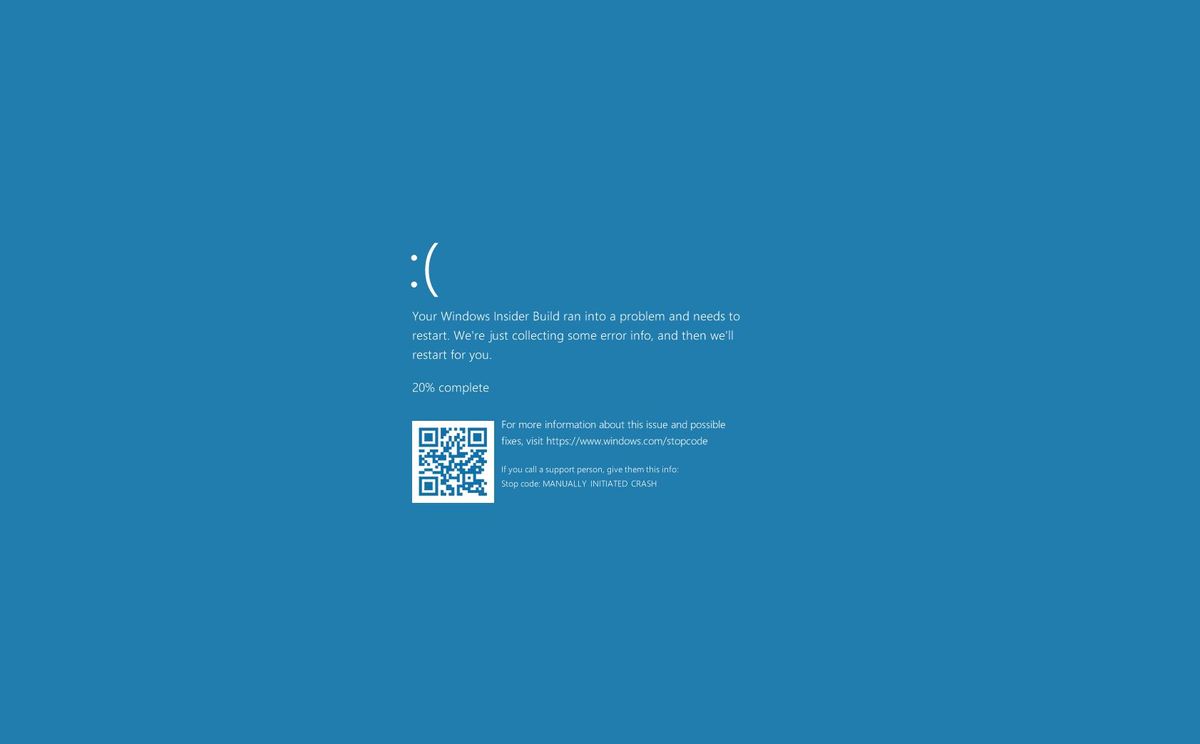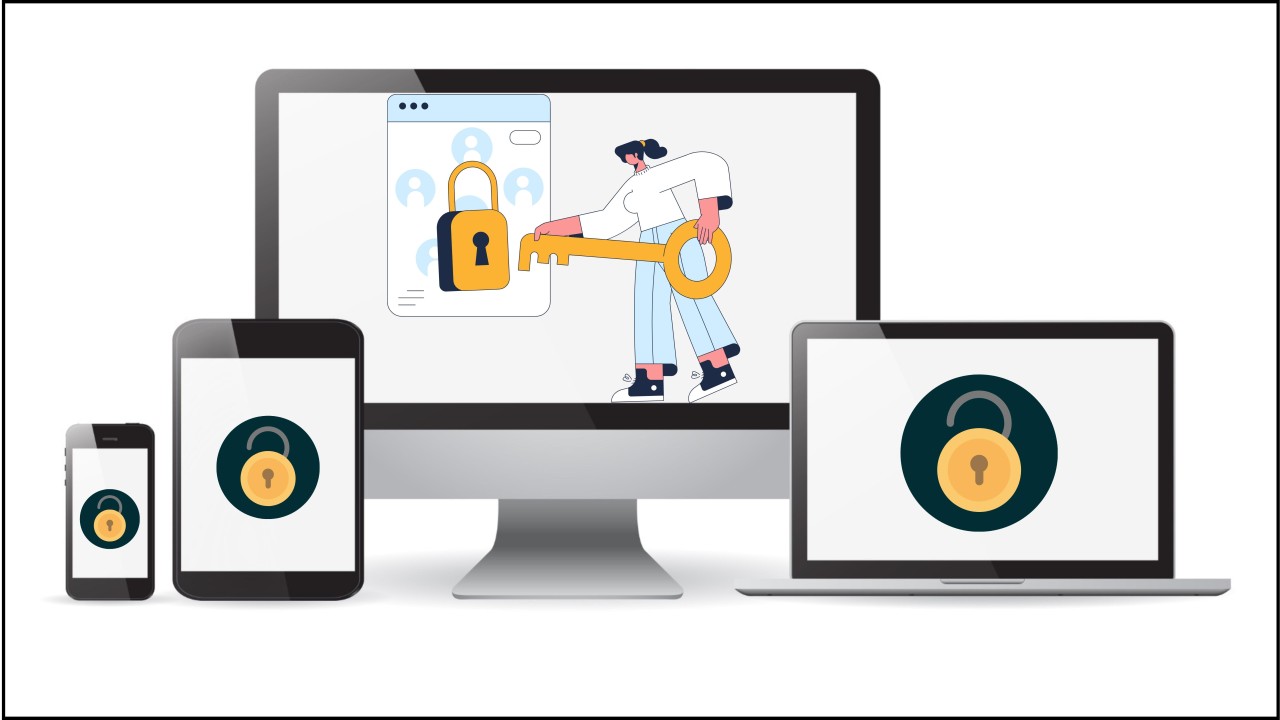On a seemingly ordinary Friday, a significant disruption rippled across the globe, stemming from an unexpected source: a faulty update from CrowdStrike, a renowned cybersecurity firm. This update, intended to enhance security for Windows servers, inadvertently triggered widespread outages and the dreaded Blue Screen of Death (BSOD) on countless computers.
Unraveling the Chaos: CrowdStrike’s Faulty Update
CrowdStrike, known for safeguarding businesses and individuals from cyber threats, released a driver update that, while well-intentioned, contained a critical flaw. This error caused Windows machines worldwide to experience BSOD errors, rendering them unresponsive and often trapped in a recovery loop. The outage significantly impacted businesses, individuals, and even critical infrastructure like airports. While CrowdStrike swiftly addressed the issue and reverted the changes, the consequences were far-reaching.
The Blue Screen of Death: A Protective Mechanism Gone Awry
The widespread appearance of the BSOD during this outage highlights its role as a protective measure within the Windows operating system. Essentially, the BSOD acts as a defense mechanism, safeguarding the system from further damage when critical errors occur. In this case, the faulty CrowdStrike update triggered the BSOD, halting operations to prevent potential harm to the computer.
Understanding the BSOD: What It Is and Why It Matters
The BSOD, formally known as a stop error, is a critical error screen displayed on Windows computers when a severe system error arises. It serves as a last resort to prevent irreversible damage to the system or data corruption. The distinctive blue background with white text provides information about the error, including an error code and a brief description, aiding in diagnosis and resolution.
Common Culprits Behind the BSOD
Several factors can trigger a BSOD, including:
- Hardware Issues: Problems with physical components like RAM, hard drives, or the motherboard can lead to system instability and crashes.
- Faulty Drivers: Corrupt, outdated, or incompatible drivers, especially those related to graphics or networking, are frequent culprits. Drivers are software components enabling communication between the operating system and hardware devices.
- Software Conflicts: Incompatible software, malware, or bugs within the operating system itself can disrupt operations and trigger a BSOD.
- Overloaded Systems: Pushing the system beyond its limits by running resource-intensive applications or too many processes simultaneously can overwhelm hardware, leading to a crash.
Diagnosing and Addressing BSOD Errors
When a BSOD occurs, the system generates a “minidump” file, a treasure trove of information about the error. This file can be analyzed using specialized tools like Microsoft’s WinDbg or third-party software to pinpoint the root cause. The error code displayed on the BSOD itself provides valuable clues, often referencing the specific driver or process responsible.
Preventing Future BSOD Encounters
While BSODs can be frustrating, several proactive measures can minimize their occurrence:
- Keep Your System Updated: Regularly update your operating system, drivers, and software to patch vulnerabilities and address known bugs.
- Maintain Your Hardware: Regularly check and maintain your hardware components, ensuring proper cooling, replacing faulty parts, and safeguarding against physical damage.
- Use Reliable Drivers: Opt for manufacturer-recommended drivers and update them regularly. Avoid unverified third-party drivers.
- Monitor System Performance: Keep an eye on your system’s performance and resource usage. Utilize tools like the Task Manager in Windows to identify potential issues before they escalate.
By understanding the BSOD and taking preventive measures, you can better safeguard your system and minimize disruptions caused by unexpected errors.