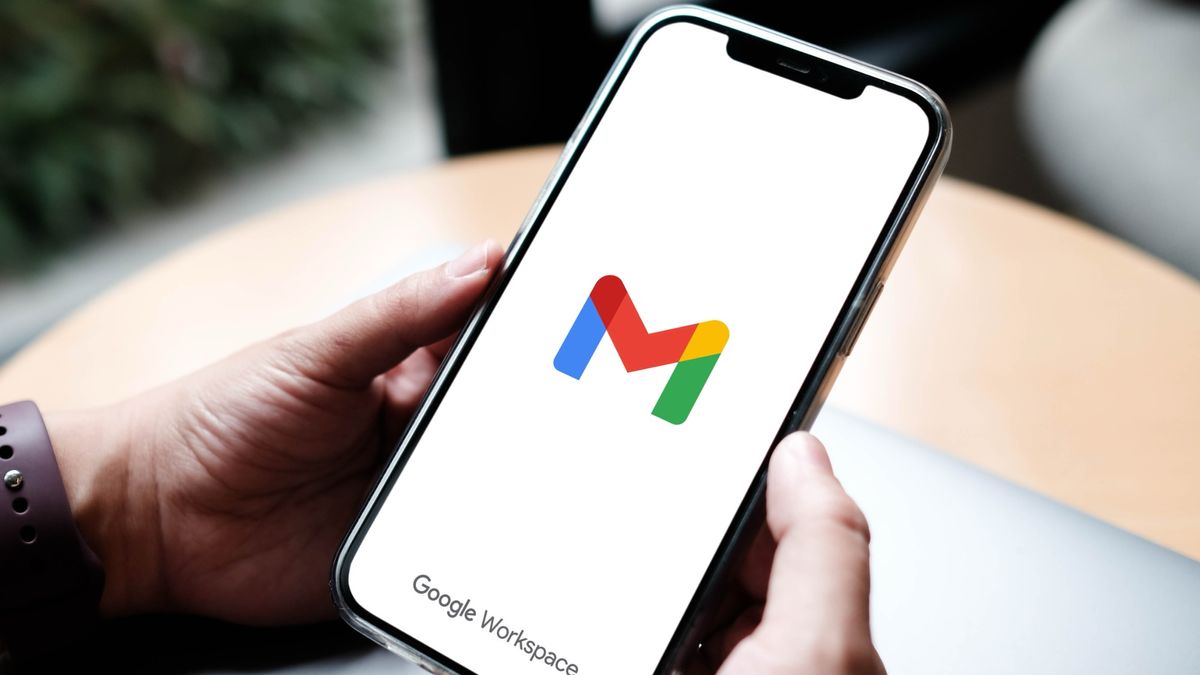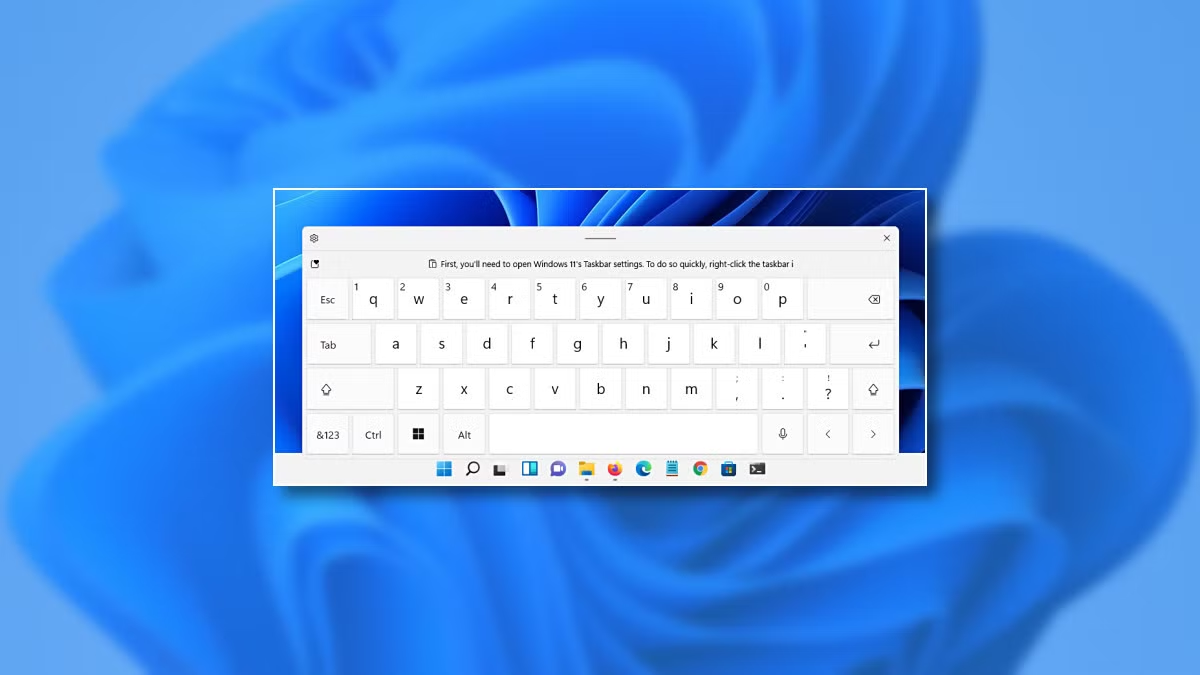Google has released the Android 15 Beta, providing an early look at the next iteration of its mobile operating system. This beta is available for a range of devices, including the Pixel series, and offers users a chance to experience new features ahead of the official release. Here’s a detailed guide on how to download and install the Android 15 Beta on your device.
As of now, the Android 15 Beta is available for the following Pixel devices:
- Pixel 6, Pixel 6 Pro, Pixel 6a
- Pixel 7, Pixel 7 Pro, Pixel 7a
- Pixel 8, Pixel 8 Pro, Pixel 8a
- Pixel Fold
- Pixel Tablet
These devices must be running the latest stable version of Android to be eligible for the beta update.
Methods to Install Android 15 Beta
There are two primary methods to install the Android 15 Beta on your device: enrolling in the Android Beta Program for an over-the-air (OTA) update or manually sideloading the beta using ADB (Android Debug Bridge).
Method 1: Android Beta Program (OTA Update)
The easiest way to get the Android 15 Beta is through the official Android Beta Program. Here’s how:
- Enroll in the Beta Program:
- Visit the Android Beta Program website and sign in with your Google account.
- Select your eligible device from the list and opt-in for the beta program.
- Check for Updates:
- On your enrolled device, navigate to Settings > System > System update.
- Check for updates, and the Android 15 Beta should be available for download. The update process may take some time, so ensure your device is charged and connected to Wi-Fi.
Method 2: Sideloading the Android 15 Beta
For users who prefer manual installation, sideloading the Android 15 Beta is an option. This method requires a computer with ADB tools installed. Follow these steps:
- Prepare Your Device:
- Enable Developer Options by going to Settings > About phone and tapping on the build number seven times.
- Enable OEM unlocking and USB debugging in the Developer Options.
- Download the OTA File:
- Download the appropriate OTA update file for your device from the Google Full OTA Image hosting site.
- Boot into Recovery Mode:
- Power off your device.
- Hold the Power and Volume Down buttons simultaneously until the bootloader screen appears.
- Use the volume buttons to navigate to Recovery mode and select it with the power button. When you see the Android with an exclamation mark, hold the Power and Volume Up buttons briefly.
- Sideload the Update:
- Connect your device to your computer with a USB cable.
- In the recovery menu, select Apply update from ADB.
- On your computer, open a command prompt or terminal window and navigate to the directory where you downloaded the OTA file.
- Enter the command: adb sideload <filename>.zip.
- Reboot Your Device:
- Once the sideloading process completes, select Reboot system now from the recovery menu.
Important Considerations
- Backup Your Data: Before installing any beta software, it’s crucial to back up your data. Beta versions can be unstable and may cause unexpected issues.
- Device Compatibility: Ensure your device is listed as compatible with the Android 15 Beta. Older devices or those not explicitly listed may not support the update.