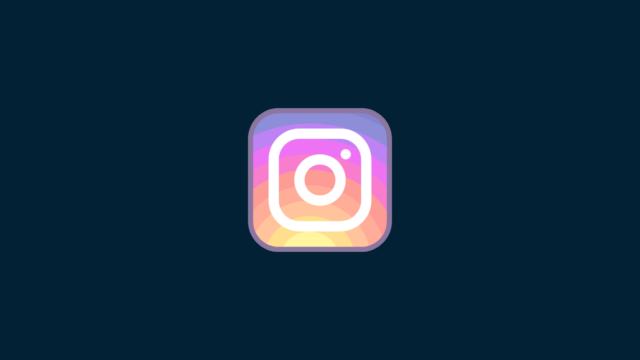
Instagram’s Quiet Mode offers users a way to silence notifications, set a status indicating they’re unavailable, and manage their time on the app effectively. Here’s a detailed guide on how to activate and use this feature.
What is Quiet Mode?
Quiet Mode on Instagram is specially designed for users who wish to take a break from the constant interactions on the social platform. Here are some advantages of enabling Quiet Mode:
- Silence Notifications: All notifications, including likes, comments, and messages, are paused. This helps users disconnect and remain undisturbed.
- Set Boundaries: The activity status on your profile switches to “In Quiet Mode,” notifying friends and followers that you’re temporarily inactive.
- Manage Your Time: This feature is aimed at reducing compulsive scrolling and browsing, aiding in better screen time management.
Activating Quiet Mode
To begin using Quiet Mode, follow these simple steps:
- Open the Instagram App: Start by launching Instagram on your device.
- Navigate to Your Profile: Click your profile picture at the bottom right to open your profile.
- Enter Settings: Tap the three horizontal lines at the top right corner to access the menu, then choose “Settings.”
- Locate ‘Quiet Mode’: Scroll through the settings to find the “Quiet Mode” option.
- Enable Quiet Mode: Switch the toggle next to “Quiet Mode” to turn it on.
Setting a Schedule
You can also schedule Quiet Mode to activate automatically during specified hours of your day, perfect for periods of work or rest.
Disabling Quiet Mode
To deactivate Quiet Mode:
- Follow the initial steps to access Quiet Mode in your settings and toggle it off. Alternatively, use the shortcut in the notification you receive when Quiet Mode is about to end.
Additional Insights
While Quiet Mode is active, you can still open Instagram and use its features by accessing the app directly. Direct messages will not trigger notifications but are accessible for you to read and respond.


















