WhatsApp, the popular messaging service, has been experiencing issues that prevent users from sending videos through the platform. The frustration is widespread, with many taking to social media to express their annoyance and seek solutions. Here’s an in-depth look at the issue and how to resolve it.
What’s Causing the Problem?
Several factors might be behind your WhatsApp video woes:
- Internet Connectivity: Videos require a stable internet connection to send and receive. Check if your Wi-Fi is working correctly or if you have adequate mobile data coverage.
- File Size Limitations: WhatsApp has restrictions on the size of videos you can send. The limit varies based on your device and network, but it’s generally around 16MB.
- App Updates: Outdated versions of WhatsApp might cause malfunctions. If you’ve noticed this issue recently, check for pending updates in your app store.
- Storage Space: Not having enough space on your phone can interfere with sending any type of media, including videos.
- Temporary Glitches: Sometimes WhatsApp experiences server-side problems or temporary glitches that can affect its functionality.
Troubleshooting: Step-by-Step Solutions
Don’t despair! Here’s what you can do to get those videos moving:
- Check Your Connection: Ensure you’re connected to a strong Wi-Fi network or have enough mobile data. Try switching between Wi-Fi and mobile data to see if it makes a difference.
- Compress the Video: If the file size is too large, use a video compression app or online tool to reduce it without sacrificing quality significantly.
- Update WhatsApp: Head to your app store (Google Play Store or Apple App Store) and install any available WhatsApp updates.
- Clear Storage: Delete unnecessary files, photos, or apps to free up space on your device.
- Restart App and Phone: Sometimes, a simple restart can resolve temporary glitches. Close WhatsApp entirely and restart your phone.
- Check WhatsApp Permissions: Go to your phone’s settings and ensure WhatsApp has the necessary permissions to access your storage and camera.
Still Having Trouble?
If the problem persists, consider these additional tactics:
- Report to WhatsApp: Use the in-app “Help” section to report the issue to WhatsApp.
- Wait it Out: If the issue is on WhatsApp’s end, waiting for them to fix it may be the only option. Social media and online forums can help you stay updated on the status.
You’re Not Alone
Remember, when technology falters, you’re not alone in facing the inconvenience. With patience and these troubleshooting tips, you’ll be back to sharing those precious video moments on WhatsApp in no time.

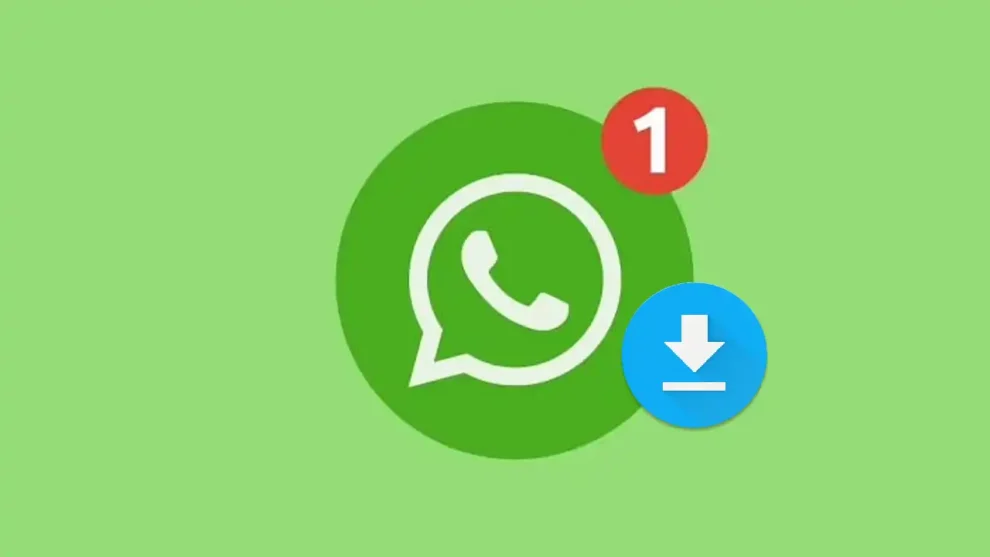
























Add Comment